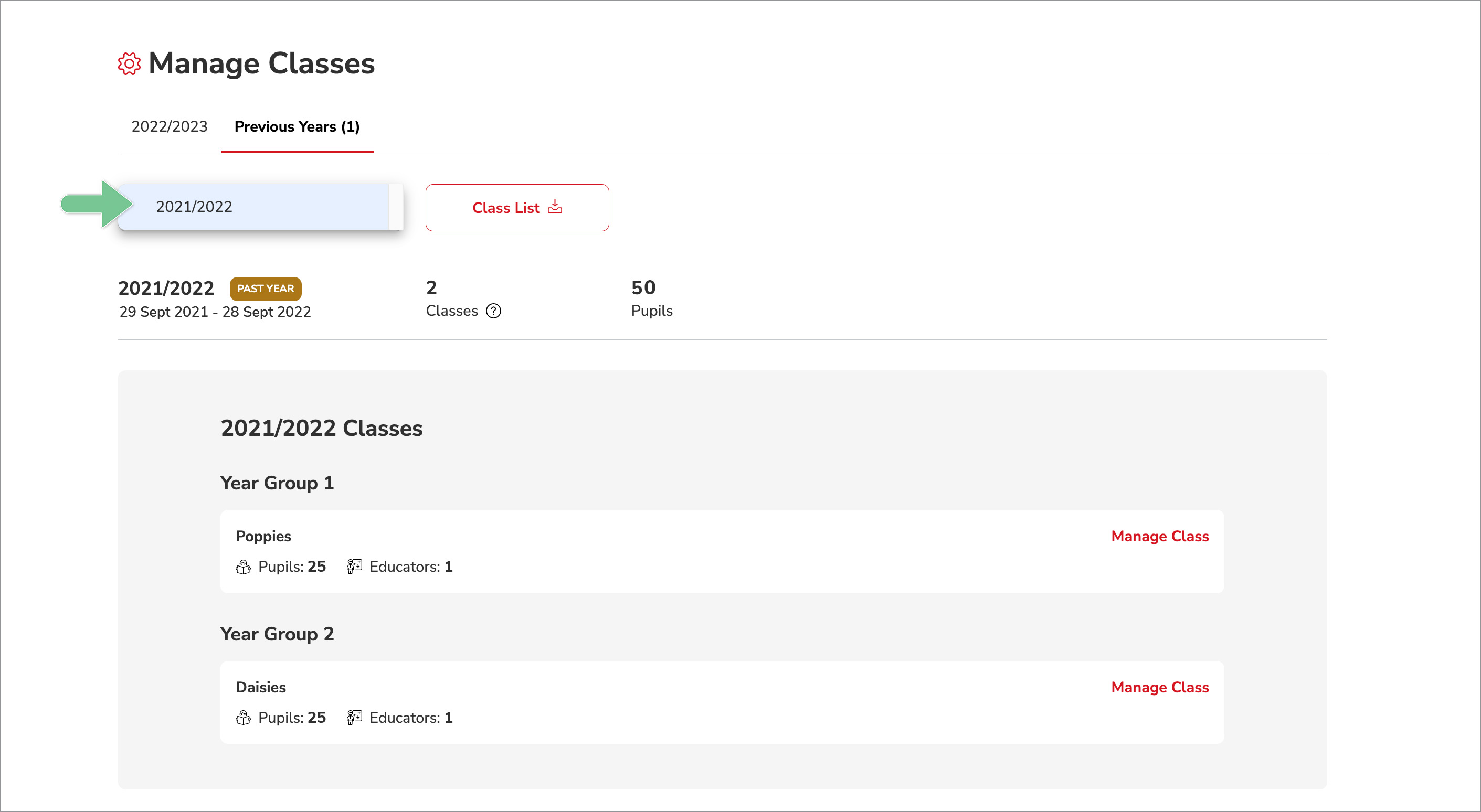Insights stores historical data by academic year. When a new academic year starts, your refreshed workspace will automatically load the newest classes. Historical data from the old year is stored along with that of other previous years. Educators can access this information from the Classes page. Administrators can access it from the Manage Classes page.
The following are some of the key features of stored historical data:
- Browse by academic year to see class and pupil achievement
- Finish marking or amend marks from previous years
- Browse by pupil to see individual progress over multiple years
- Download historical reports
Note: A school that is in the first year of its Insights subscription will not have access to any previous years’ data.
To access data from previous years as an Educator:
- Hover over Insights in your menu bar and click Classes. This brings you to the Classes page.
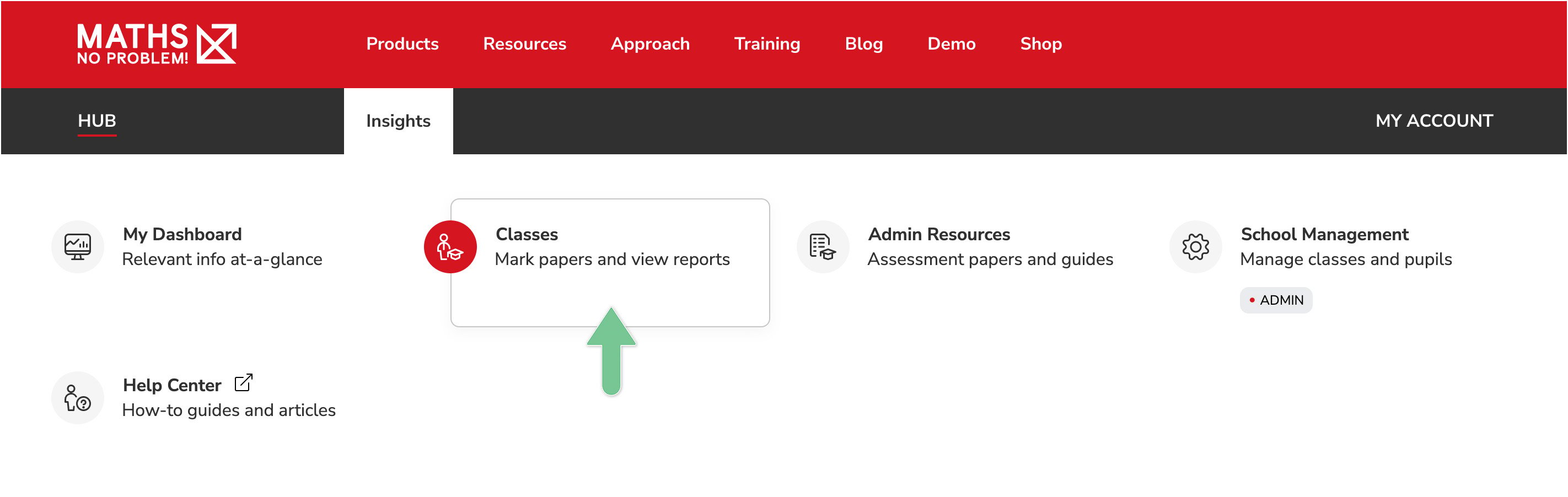
- Select the relevant academic year from the dropdown list at the top-right side of the Classes page.
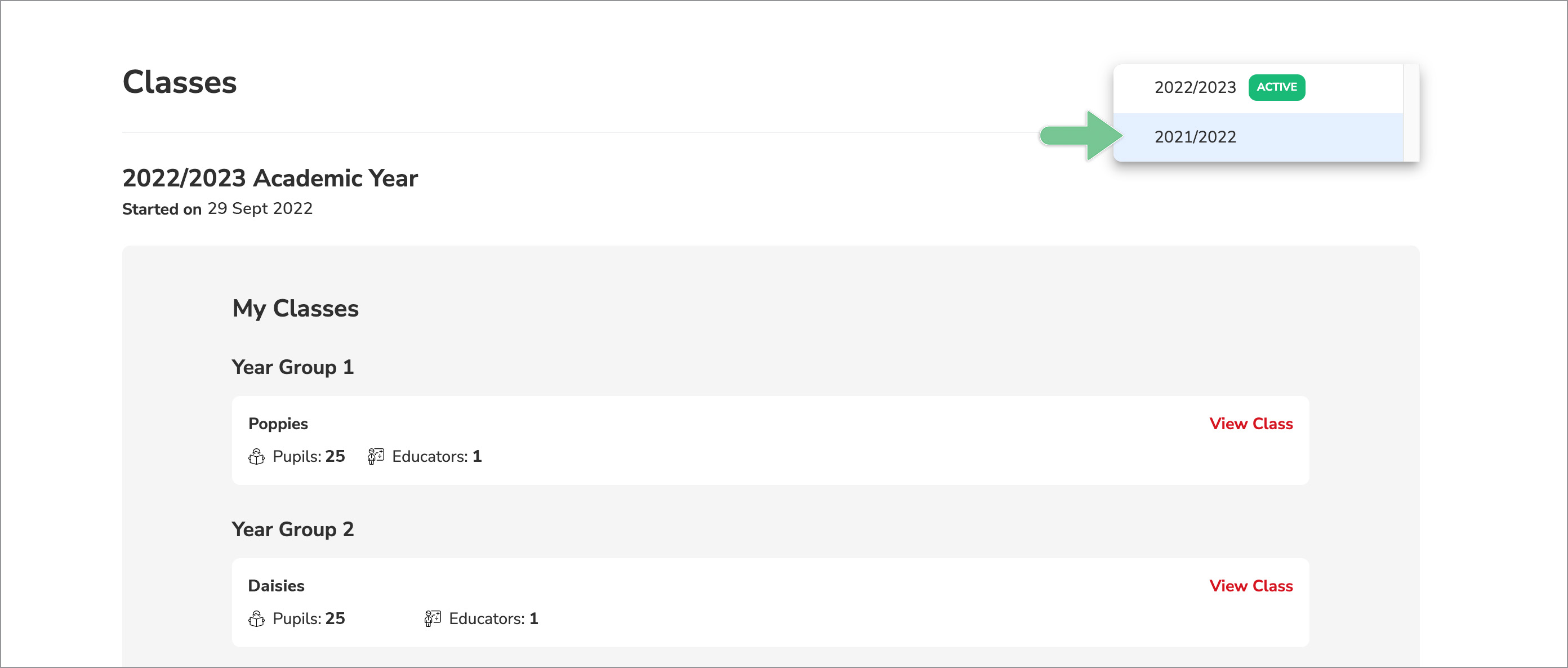
- Classes from previous years are marked by a yellow banner. Click View Class to see assessment details.
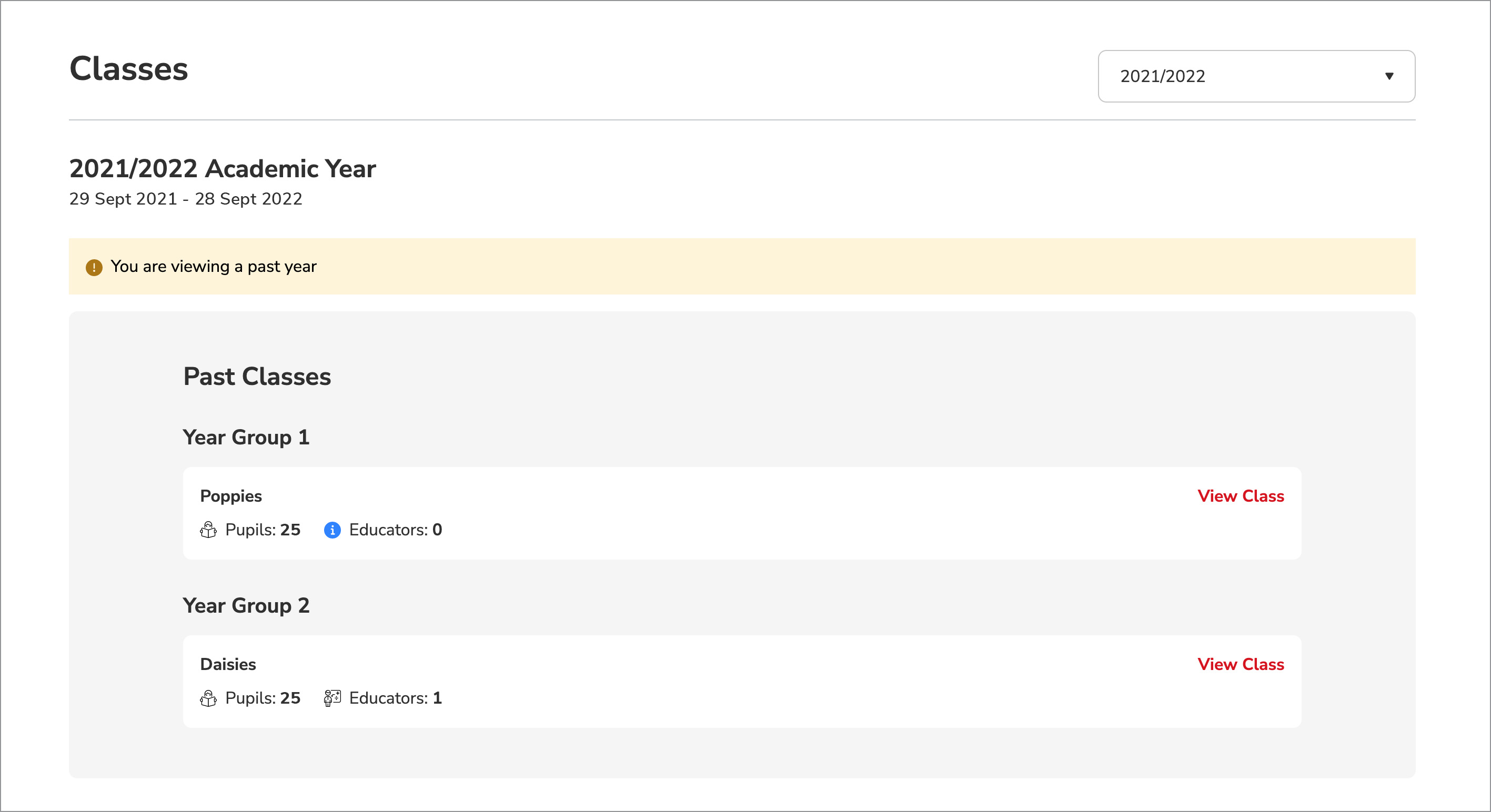
To access data from previous years as an Administrator:
Administrators have one additional way to find classes from a previous academic year.
- Hover over Insights in your menu bar and click School Management. From there, click Manage Classes.
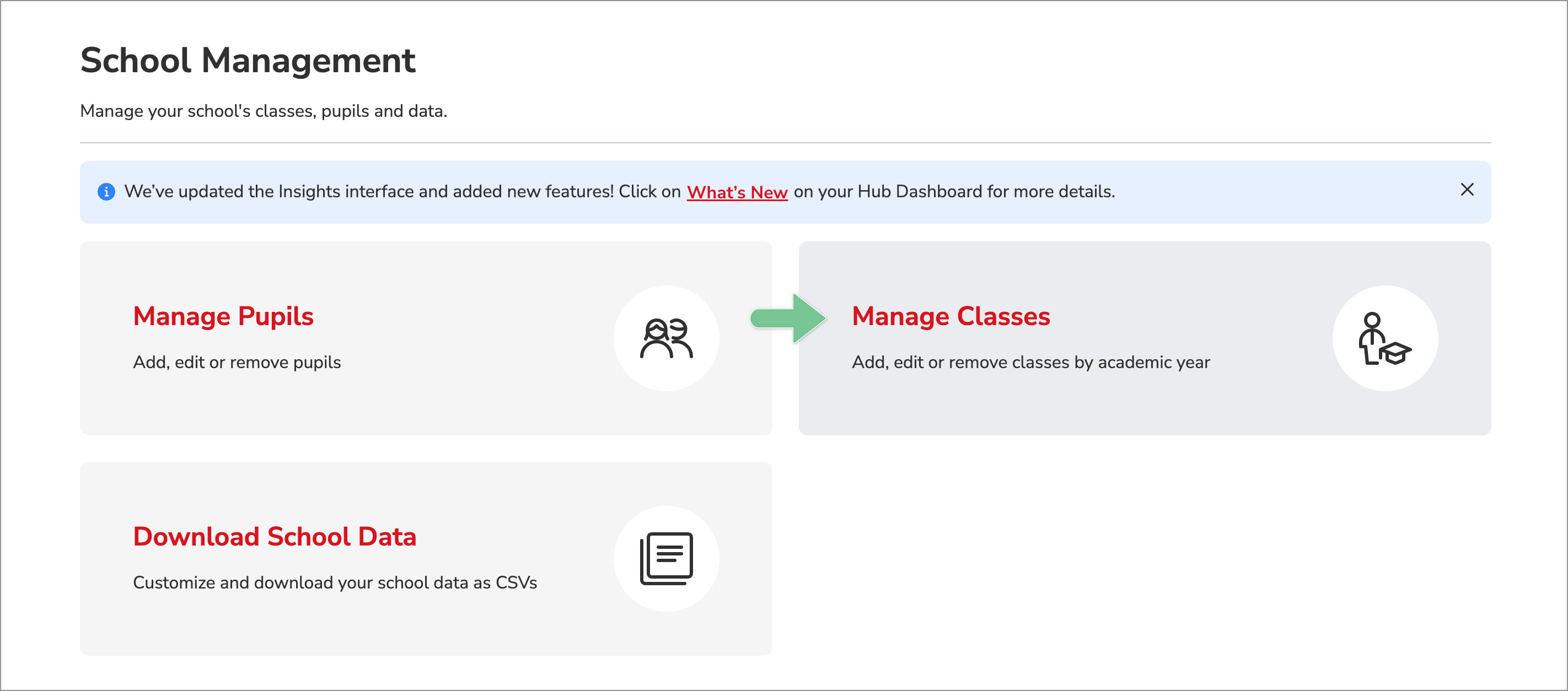
- At the top of the Manage Classes page, click the Previous Years tab, and select the relevant academic year from the dropdown list.
-jpg.jpeg)
Note: You won’t be able to make any edits to classes from a previous year.