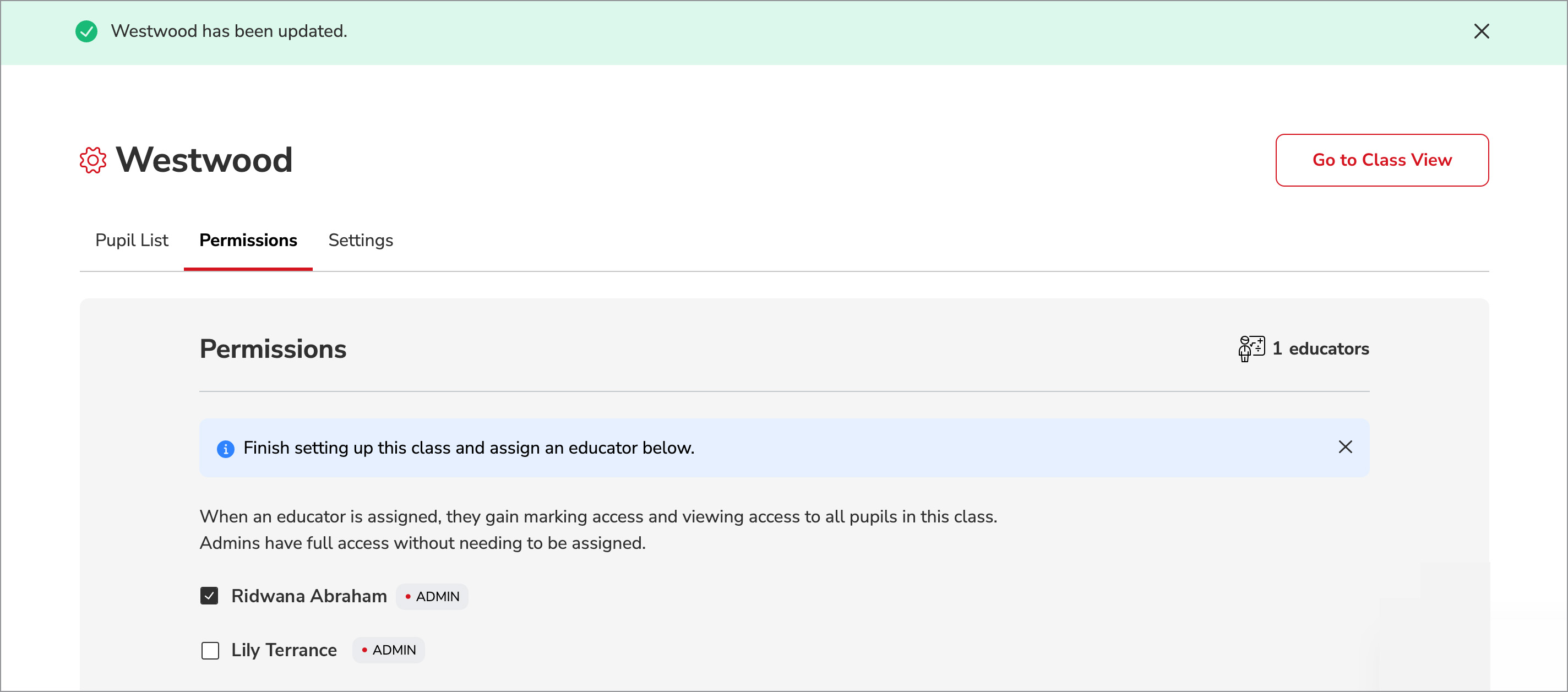This article will show you how to assign an educator to a class in Insights.
Once an educator is assigned to a class, they’ll be able to mark papers, see achievement data and access profile details for all assigned pupils.
Note: An educator can be assigned to one or more classes, and one class can have multiple educators assigned to it.
Here’s how to assign an educator to a class:
- Hover over Insights in your menu bar and click School Management. This brings you to the School Management page.
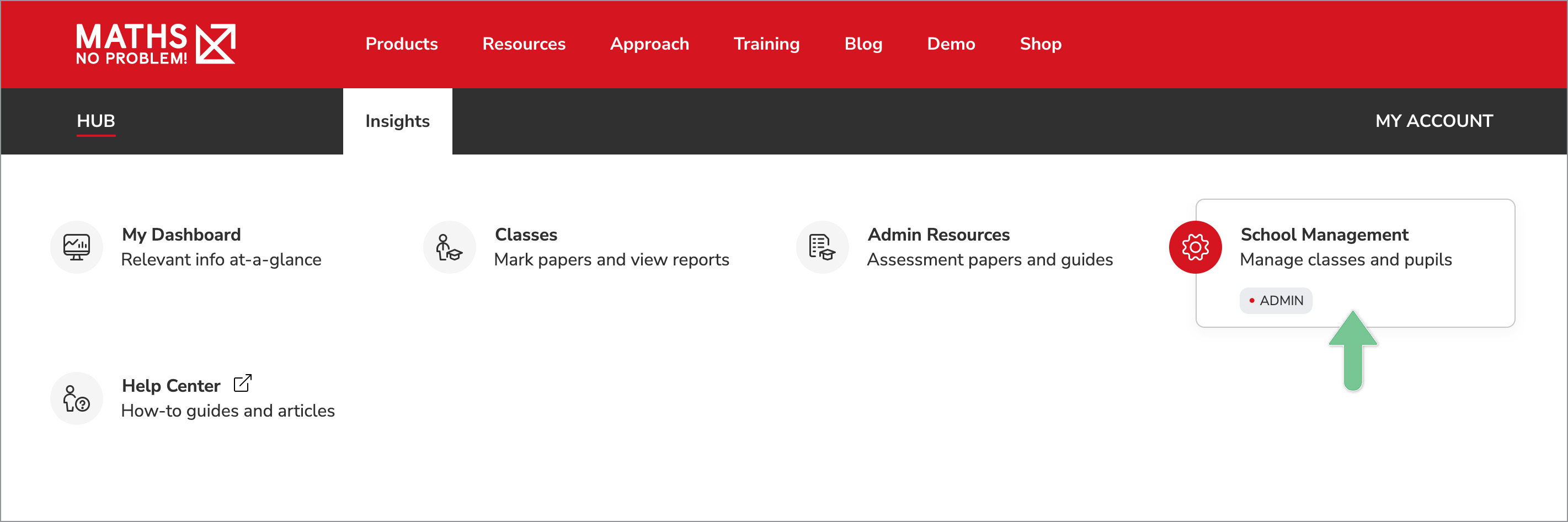
- On the School Management page, click Manage Classes.
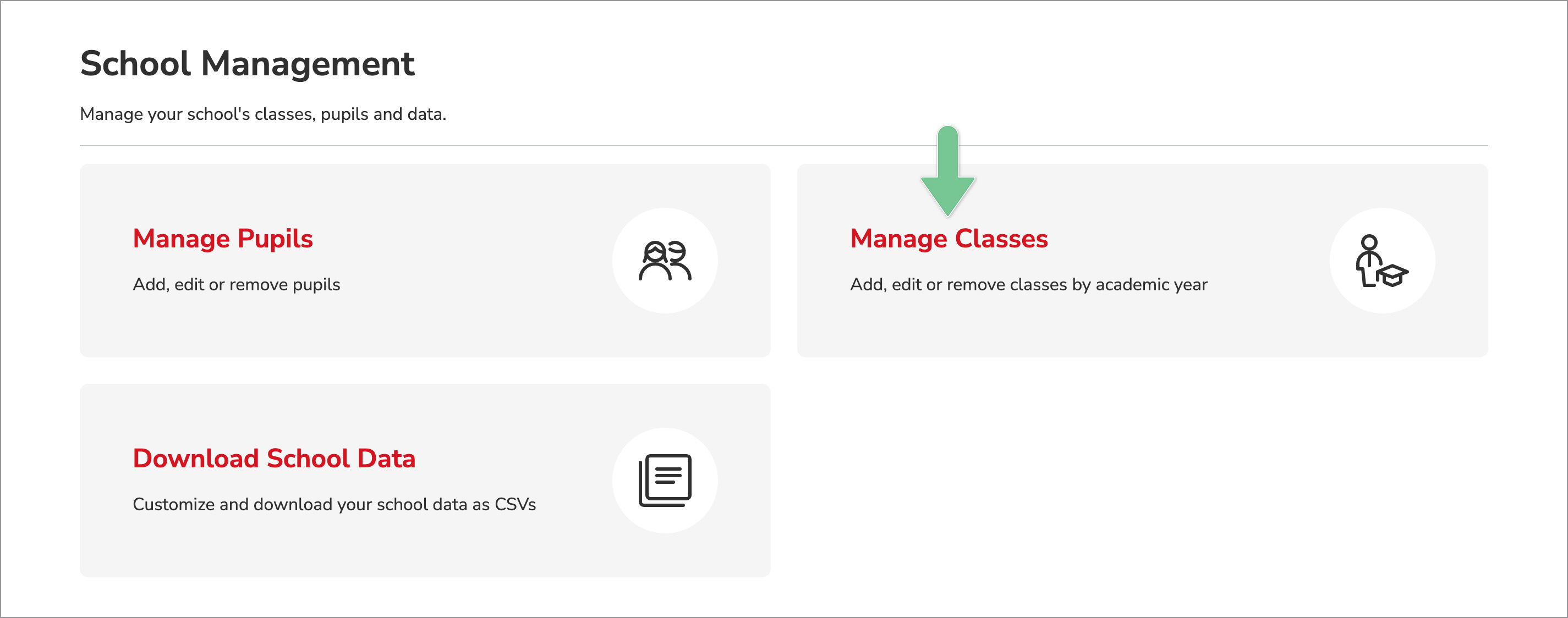
-
On the Manage Classes page, select the relevant academic year tab (either the current academic year or the upcoming academic year, if applicable), then click Manage Class for the class you want to assign an educator to.
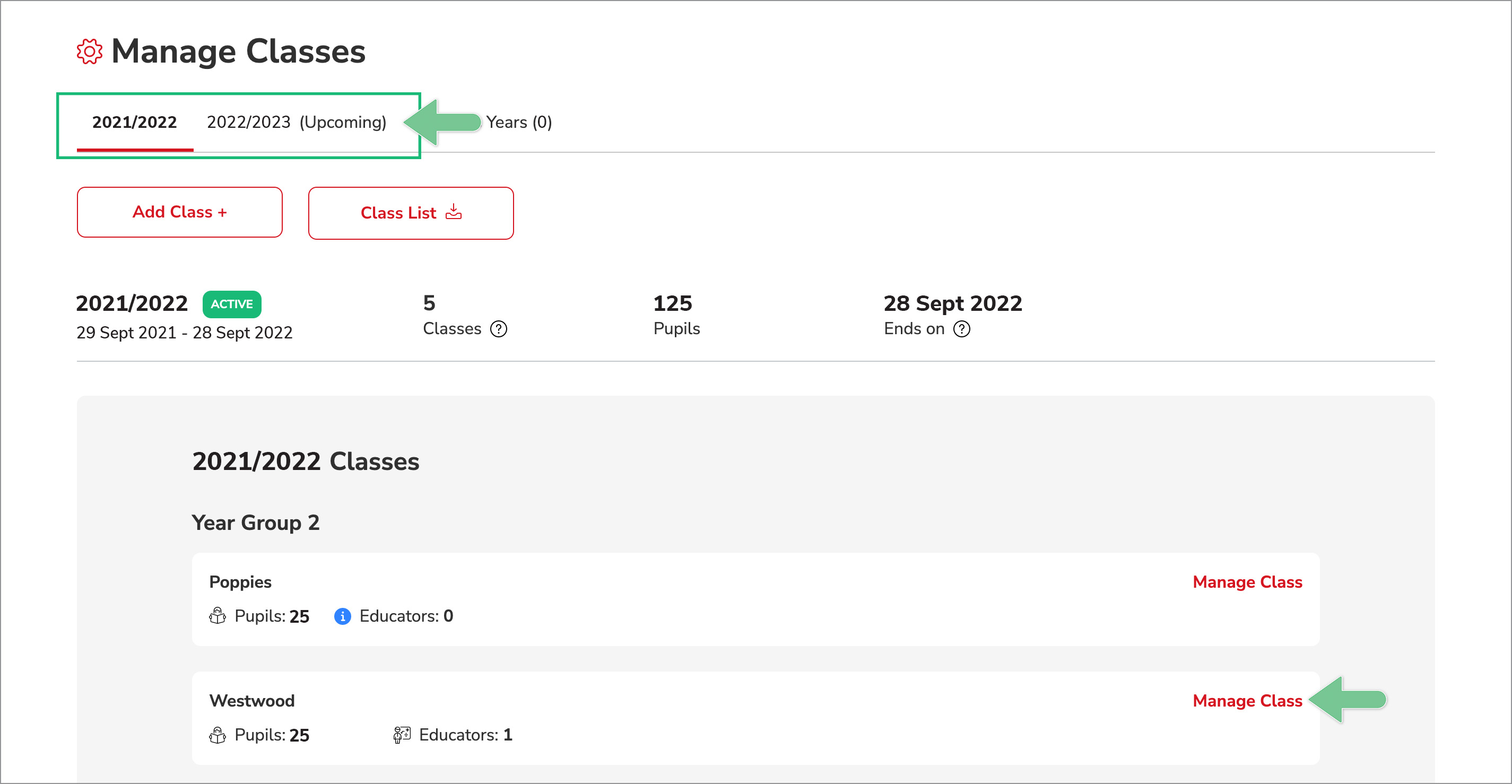
- On the Permissions tab, select the educator(s) you want to assign to the class.
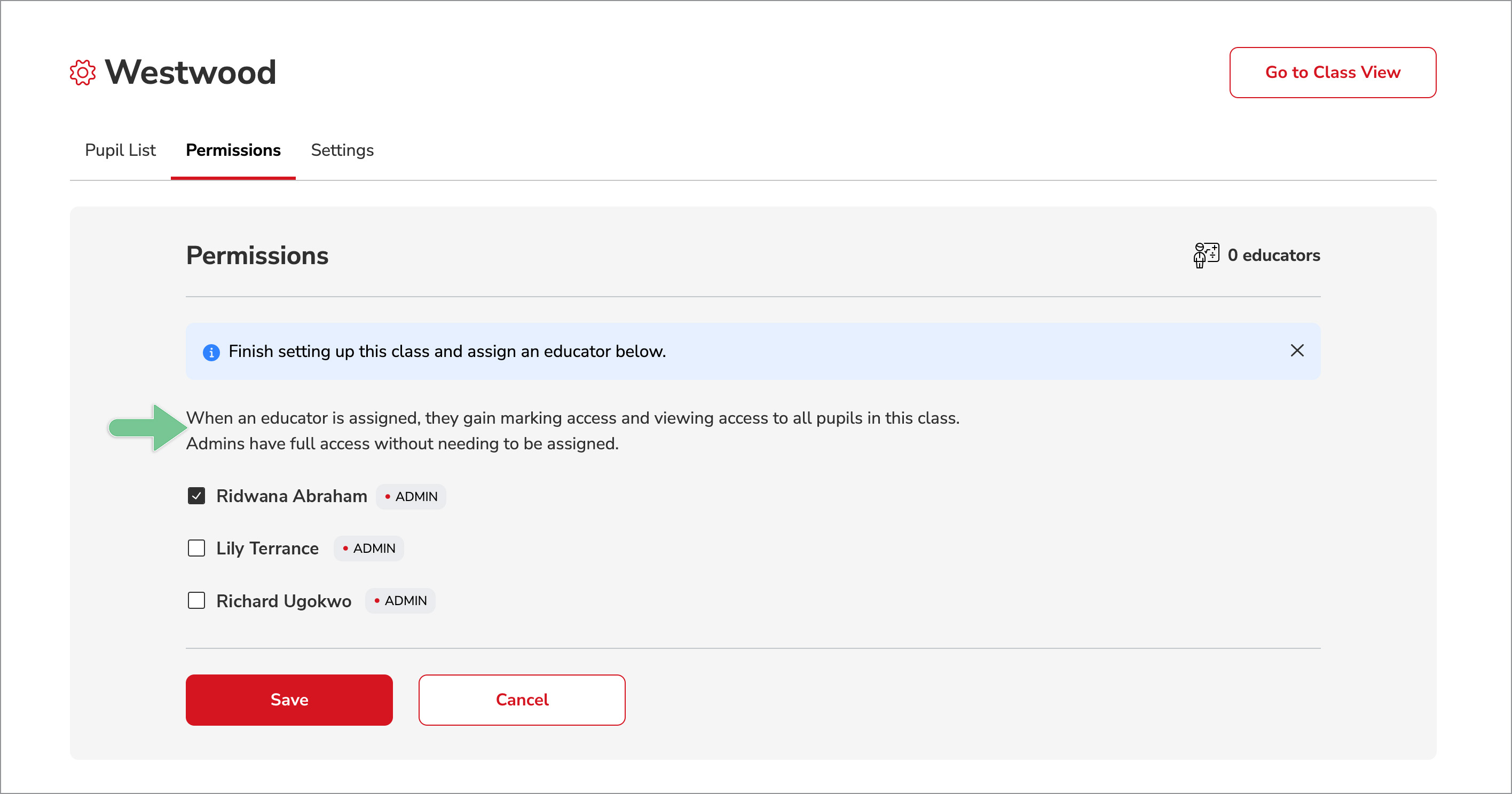
- When you've finished making your selection, click Save.
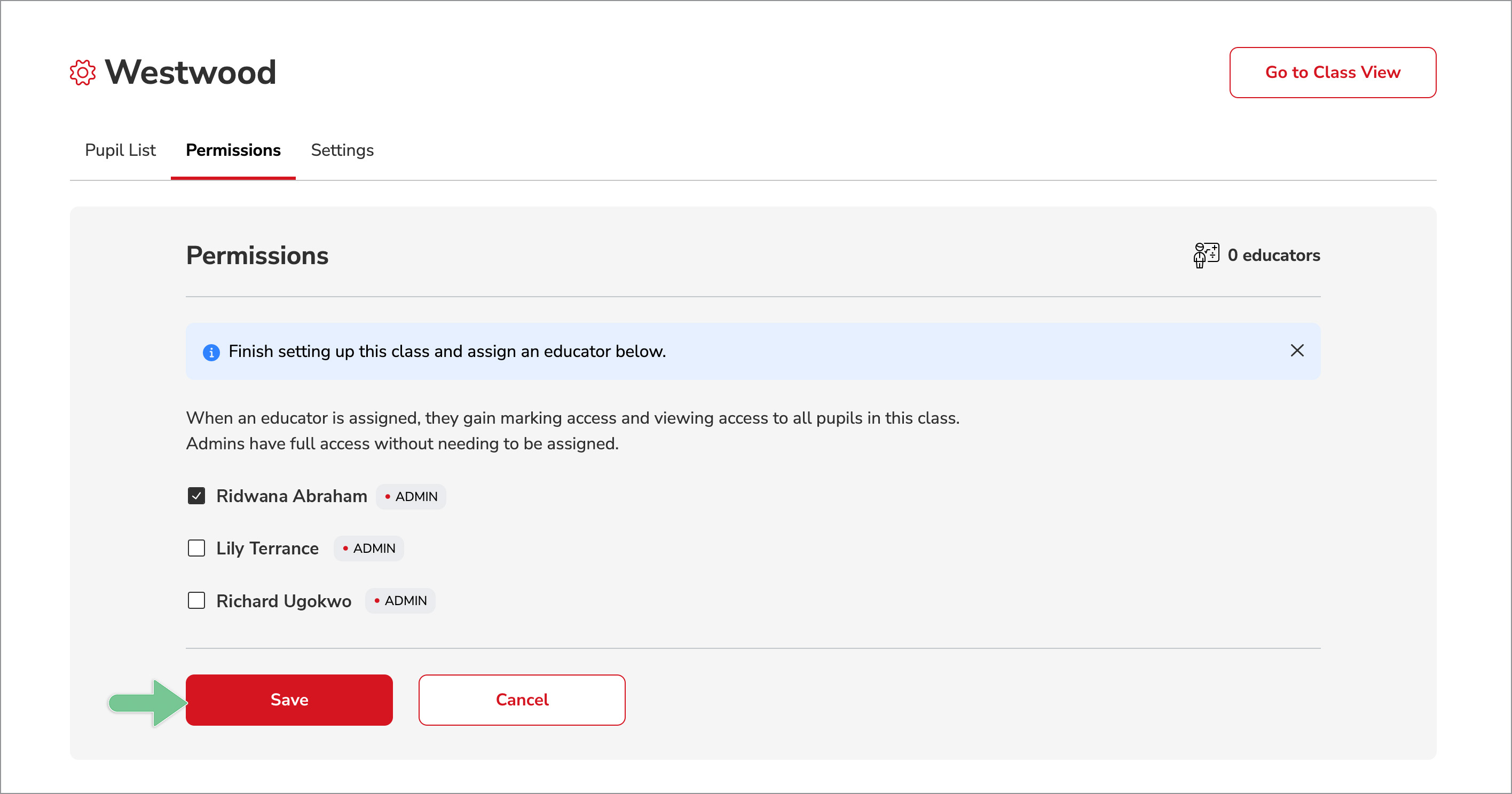
- You'll see a green 'success' banner confirming the system has been updated.