You can save time when setting up a new academic year by copying a class and its pupils from the previous academic year
If you used Insights during a previous academic year, you can save time by copying the details from an existing class into a class for the upcoming academic year.
To copy the details of an existing class, please do the following:
- Hover over Insights in your menu bar and click School Management.

- On the School Management page, click Manage Classes.

- On the Manage Classes page, select the academic year you want to copy the existing class into. Then click Add Class.
Note: You can copy a class into the current academic year or an upcoming academic year, if applicable.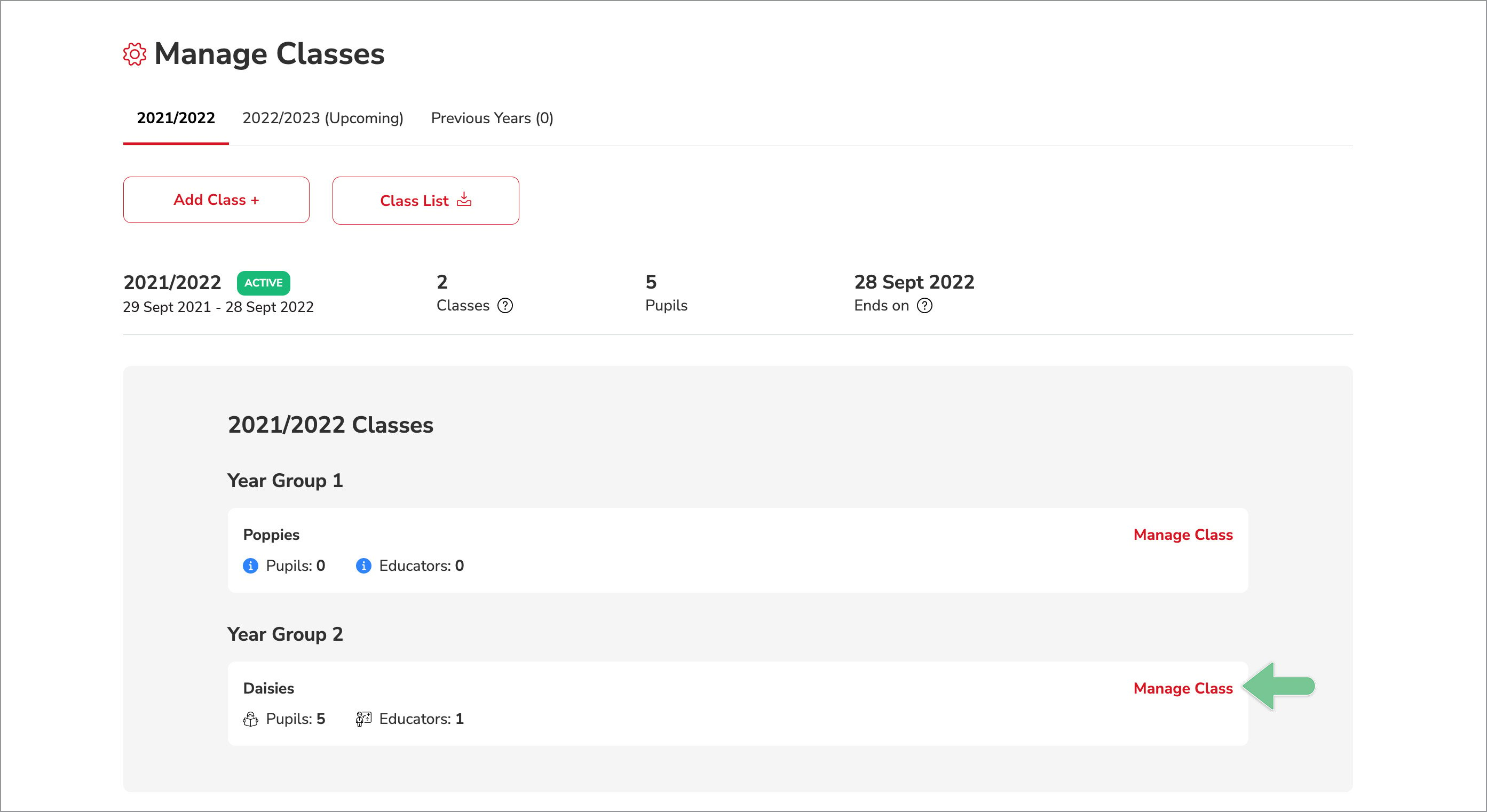
- A pop-up window will display. Click Copy an existing class.
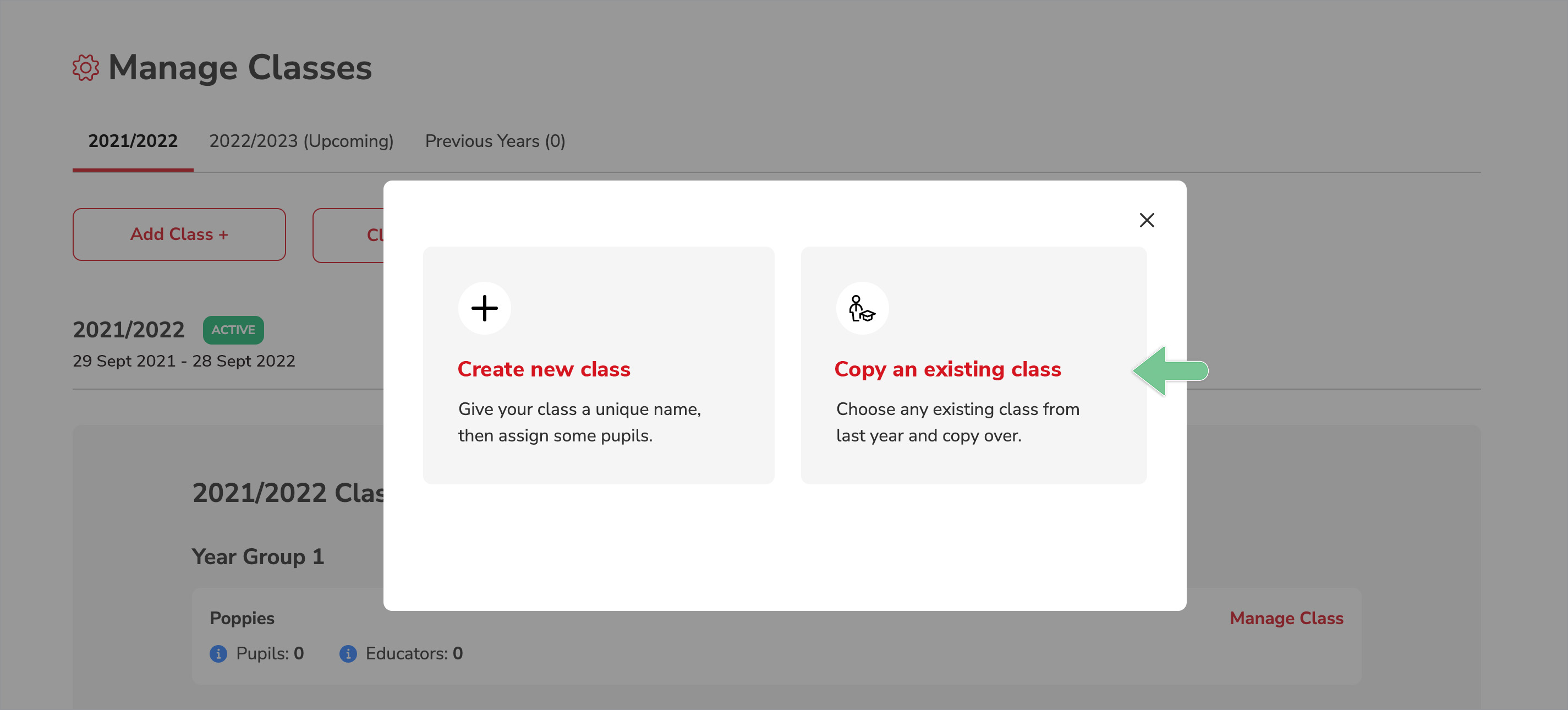
-
Select an Existing Class from the dropdown list
-
Update the Year Group.
Note: To change the class name, click Edit. (Optional)
Note: To assign the same pupils in the existing class to the new class, click the checkbox. (Optional)
When finished, click Create Class.