The following instructions show you how to create a new class in Insights.
You can create classes one-by-one. Here’s how to add a class manually:
- Hover over Insights in your menu bar and click School Management. This brings you to the School Management page.

- On the School Management page, click Manage Classes.
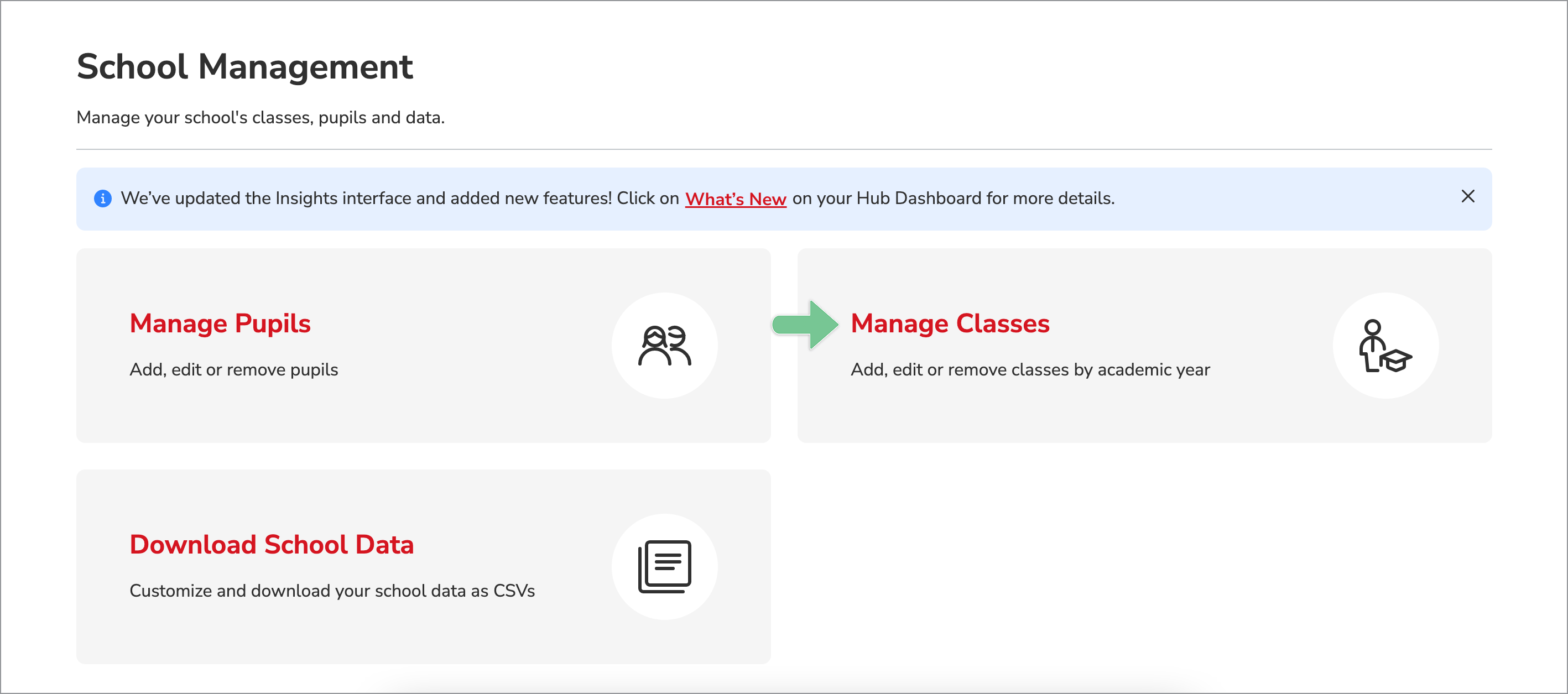
- On the Manage Classes page, click the tab for the relevant academic year.

Note: You can add a class to the current academic year or the upcoming academic year, if applicable. Then click the Add Class + button. - A pop-up window will display. Click the Create new class option.

- Enter your Class Name and select a Year Group, then click Create Class.

- Your new class will appear under the relevant academic year in Manage Classes. In the example below, we created a class with the name Broadhurst in Year Group 3.