How to create a new pupil within the Maths — No Problem! Insights program.
You can add pupils one-by-one. Here’s how to add a pupil manually:
- Hover over Insights in your menu bar and click School Management. This brings you to the School Management page.

- On the School Management page, click Manage Pupils.
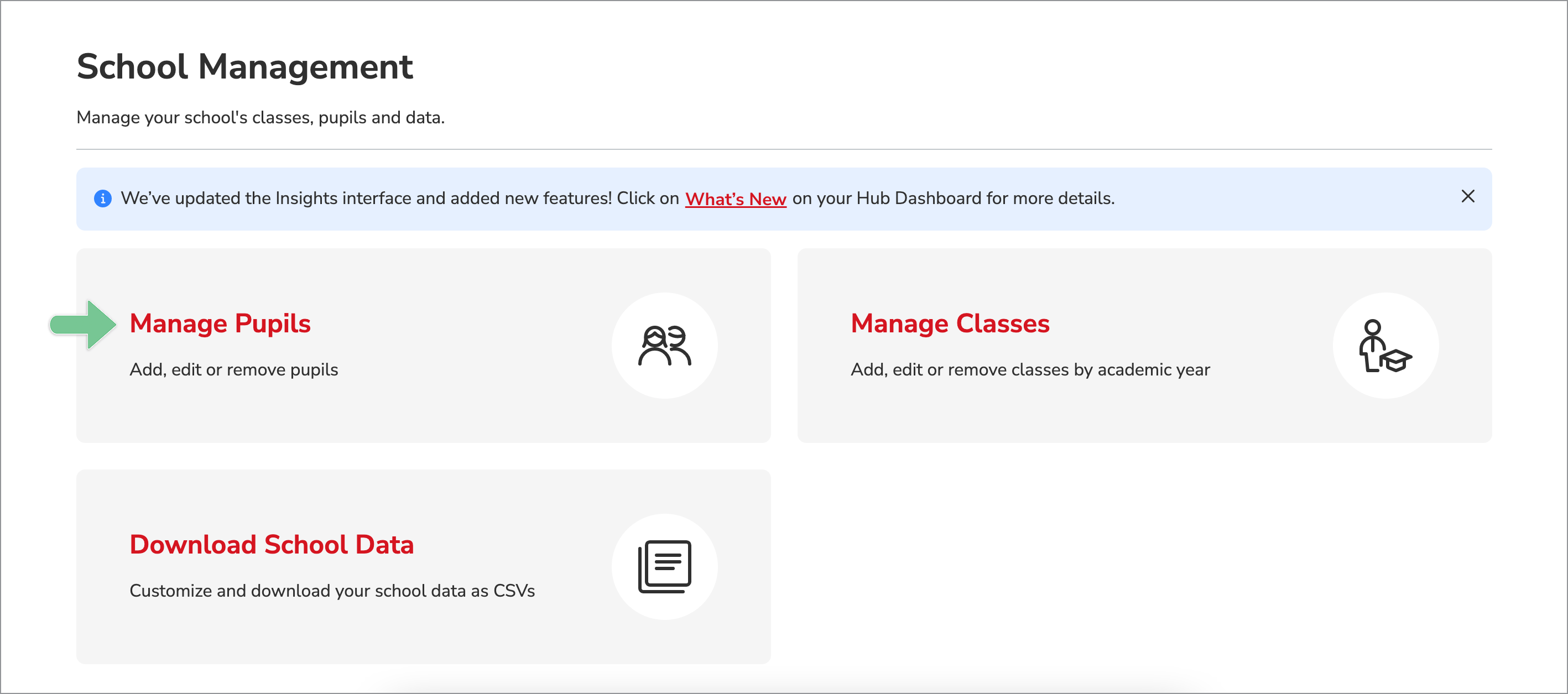
- Click the Create New Pupil button in the Pupil List page.

- Enter the pupil’s ID number and click Next.

- Fill in the pupil’s details and select a classroom (optional). When you’re done, click Save Pupil.
.jpg?width=655&name=Create%20a%20New%20Pupil-Step5%20(1).jpg)
- The new pupil will now show up in your Pupil List page.