This article shows you how to create a code and invite a parent to access the Parent Guides.
Parent Guides allow parents and caregivers to follow along with the lessons, familiarise themselves with the guidance and learn more about the maths mastery approach to support their child. To access Parent Guides, parents need an account in the Hub.
There are two ways to invite parents to the Parent Guides:
- Create a parent account in the Hub
- Create access codes to share with parents
this article.
To create access codes to share with parents, please follow these steps:
- Log into the Hub
- At the top right corner of the navigation menu, hover your cursor over My Account and select My Products from the dropdown menu
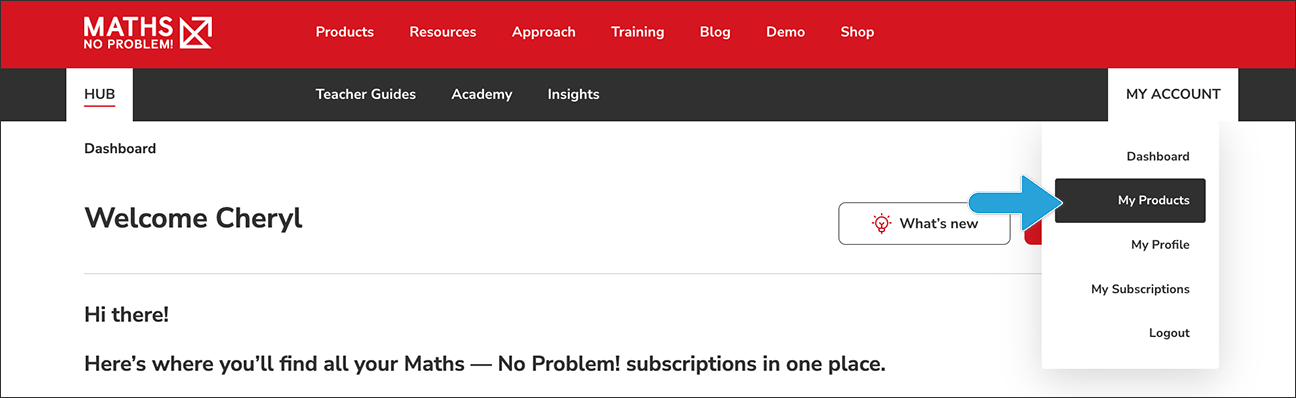
- Scroll halfway down the page and on the right-hand side, click the Manage parents’ access codes link
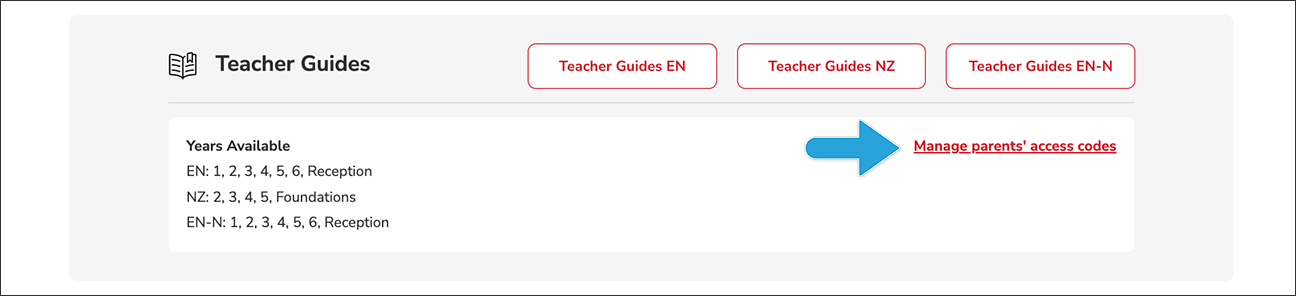
- On the Parent Guide Management page, you’ll see two tabs:
-
- Share Codes
- Manage Parents
Click the Share Codes tab
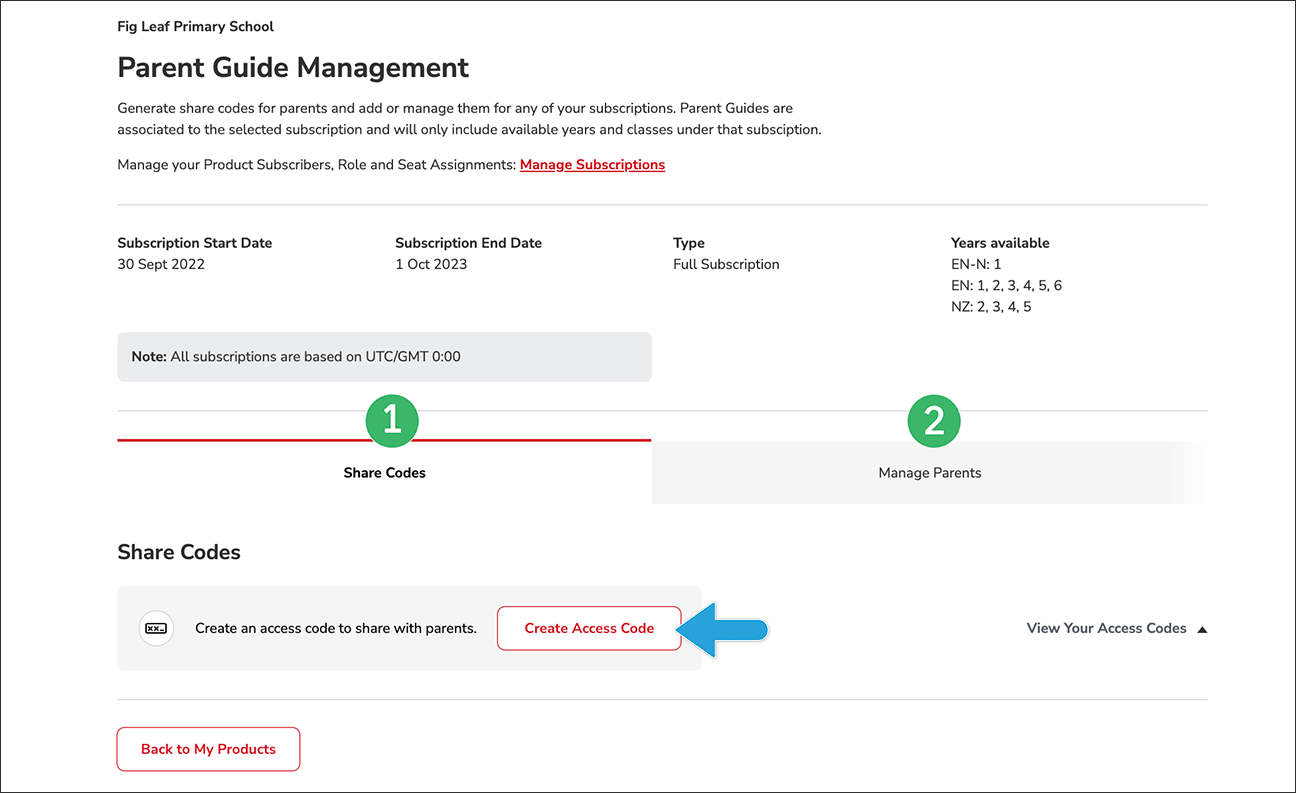
-
- On the Share Codes tab, click the Create Access Code button
Clicking the Create Access Code button will open the Create a New Access Code page - On the Create a New Access Code page, select the Year Group you want the parent to have access to
- After you’ve made your selection, click the Generate Code button
Clicking the Generate Code button will bring you back to the Share Codes tab. You should see a green banner telling you the code was successfully generated.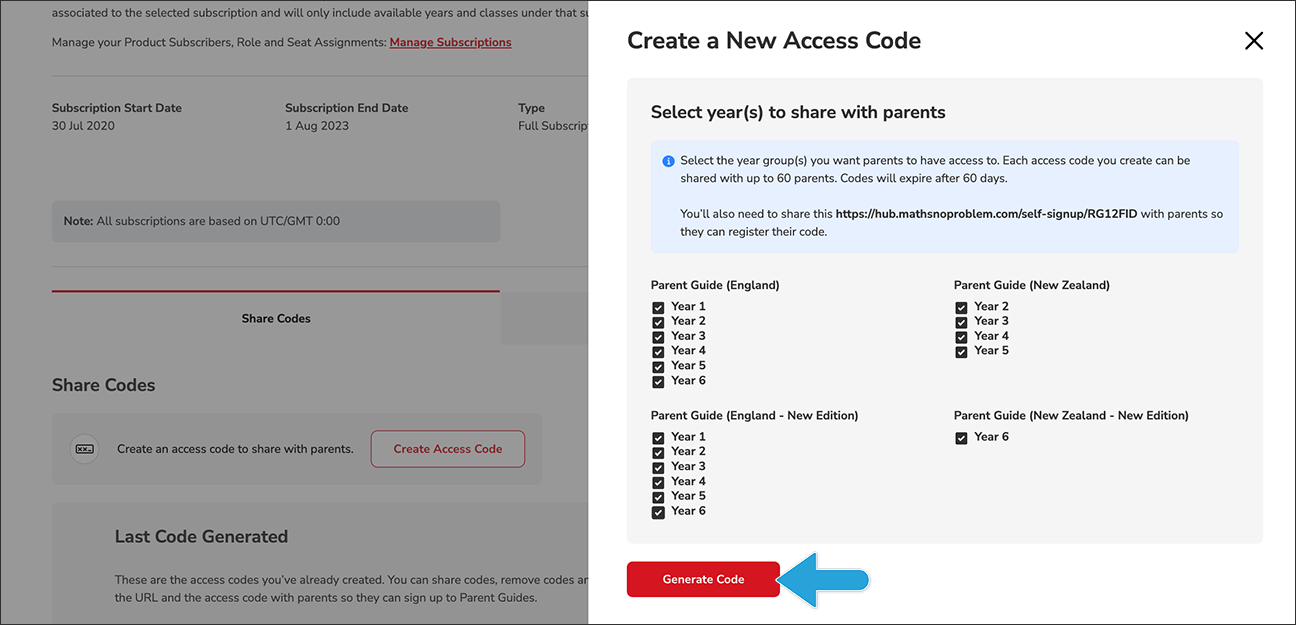
- Note: You can share this code with as many as 60 parents. The code will expire after 60 days.
- Click the Copy Invitation button to create a customised message that includes the access code and a url that you can paste into an email to send to parents.
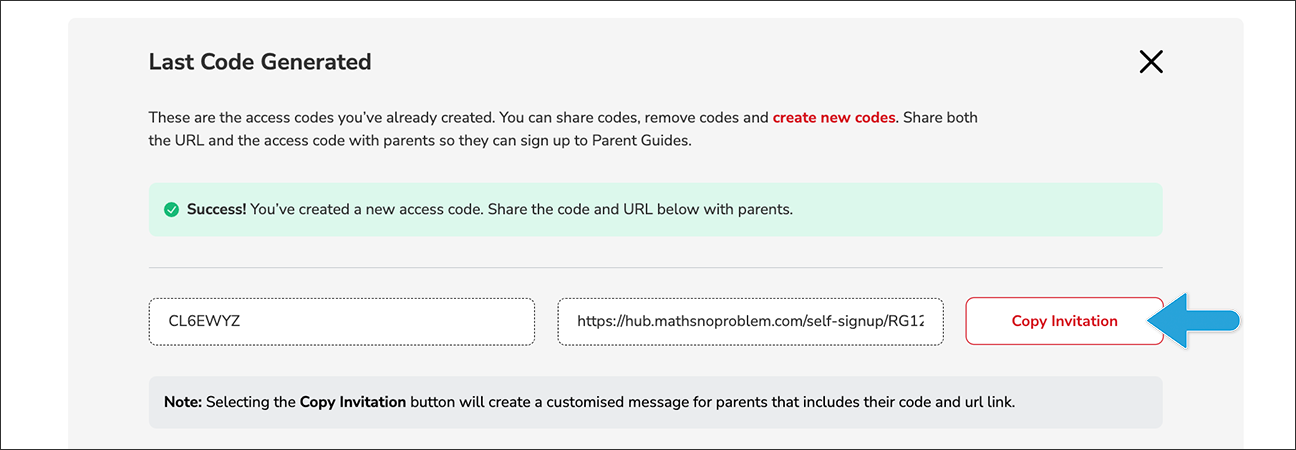
- Under Access Code History, you’ll see a list of previously generated access codes, with the most recently generated at the copy of the list.
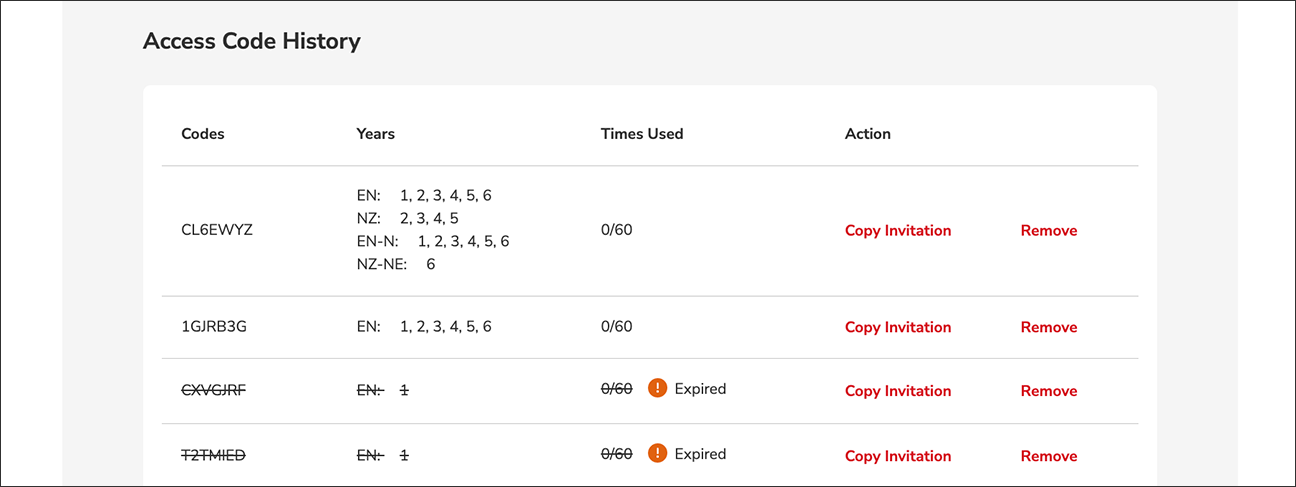
- All parents with this code will lose access once the subscription ends
- The names and emails of parents who use this self signup method will appear in the list under the Manage Parents list
Some notes on the process
- Only Hub Administrators or Maths — No Problem! customer support representatives can remove parent accounts once they have been created
- When parents sign up using either of the two methods, their names and email addresses will appear in the list on the Manage Parents tab of the Parent Guide Management page
- The green dot in the Status column beside the parent’s email on the Manage Parents tab indicates the account has been successfully created
- All parents will lose access to the Parent Guides once the subscription ends