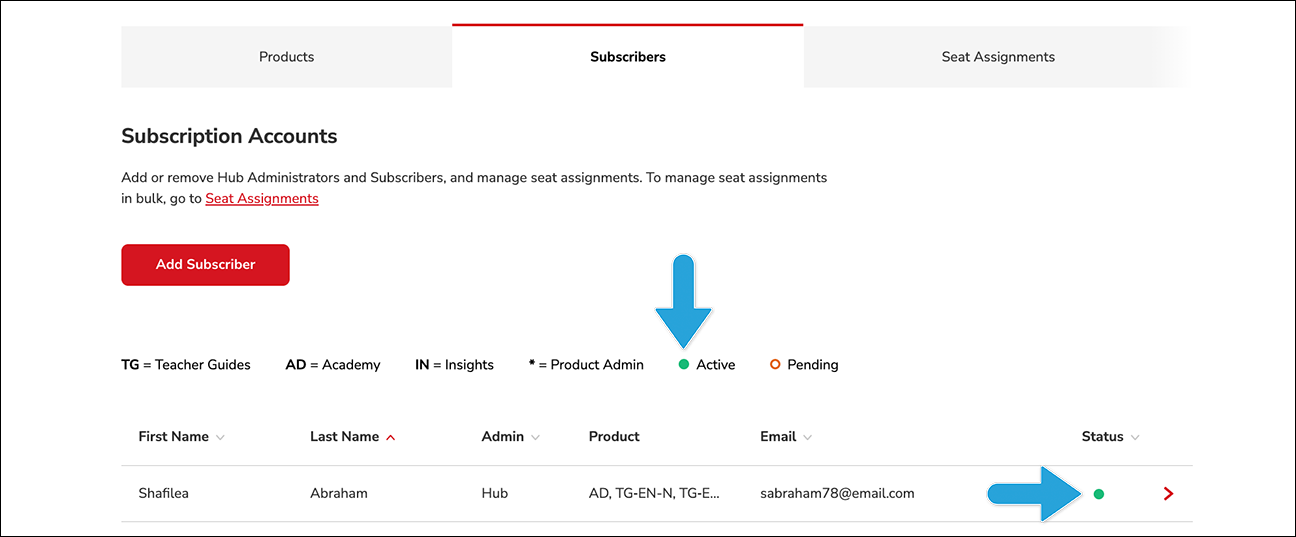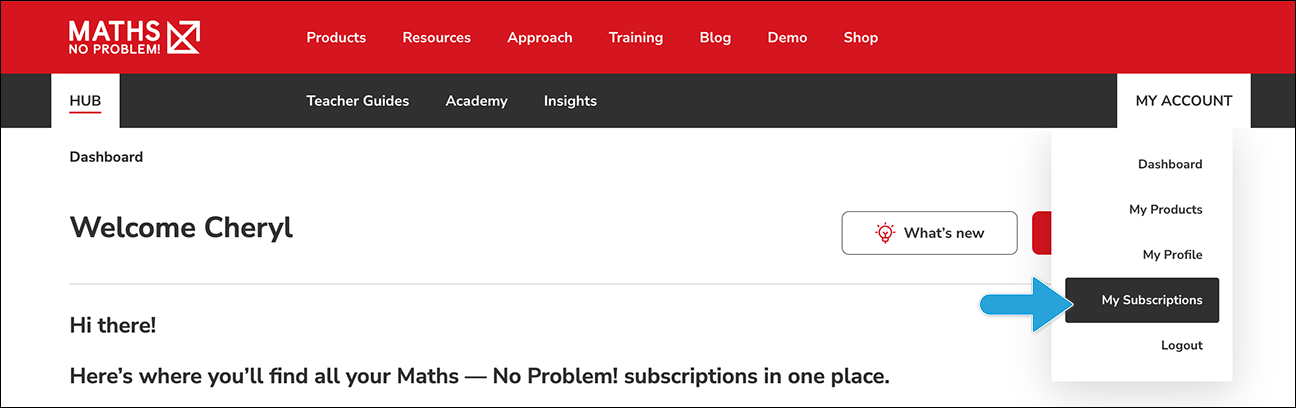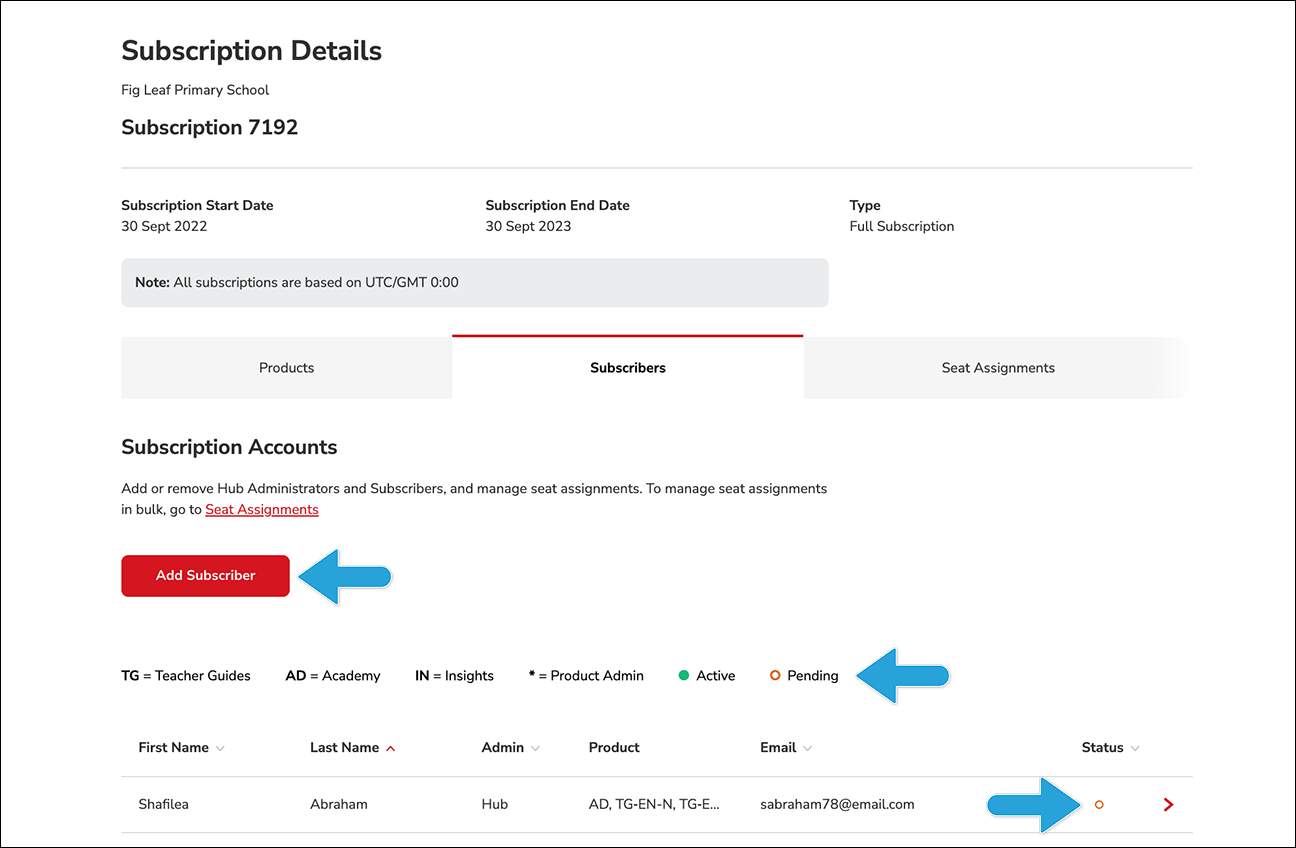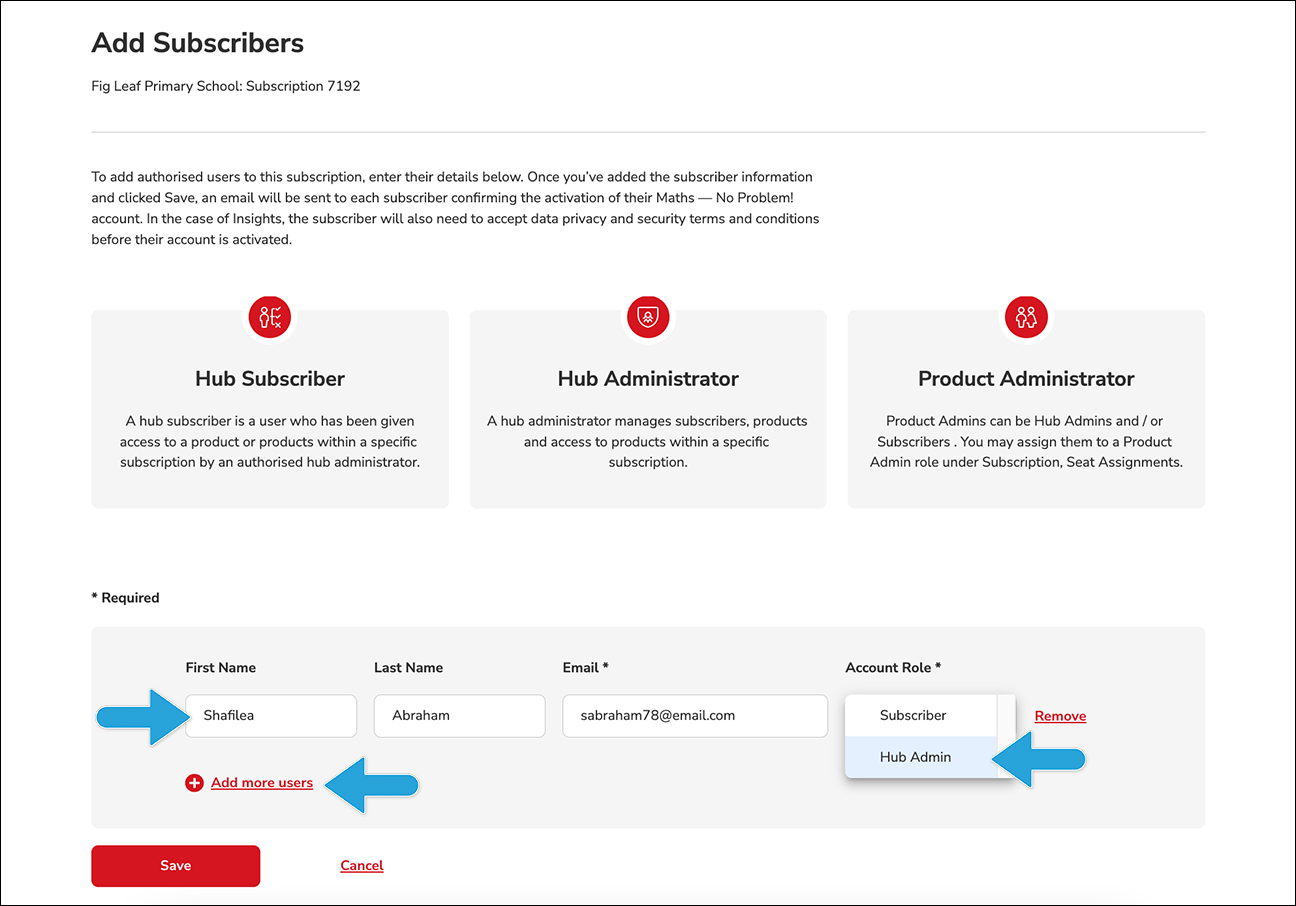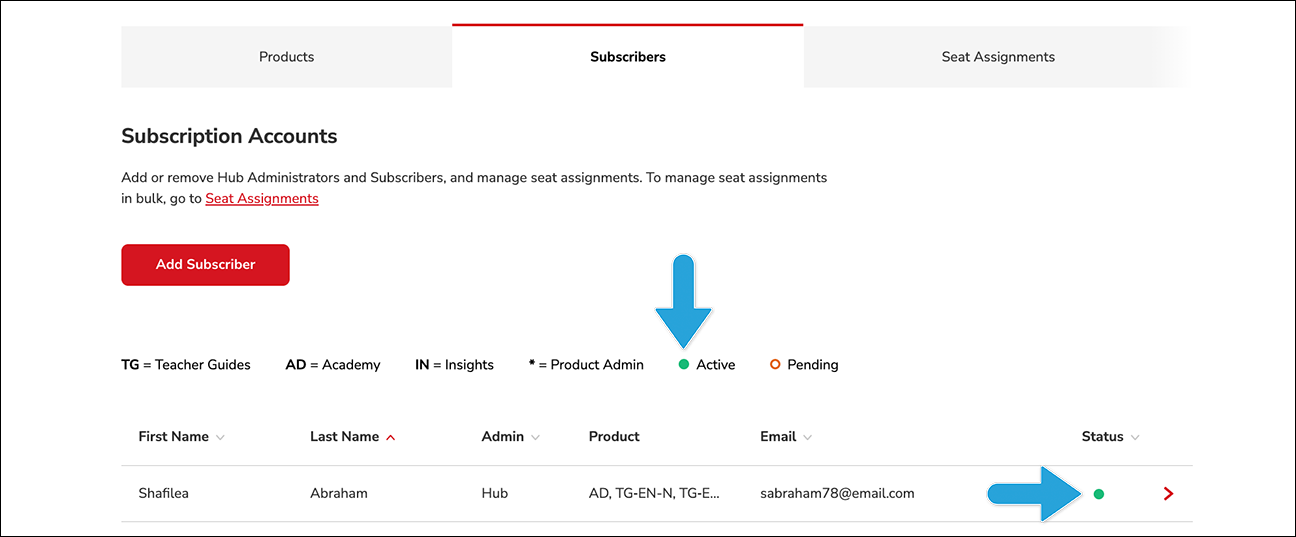How to invite subscribers to the Hub
In this article, we will walk you through how to add subscribers to the Hub.
- Firstly, log into the Hub. Then, go to the My Account dropdown menu on the right hand side of the page and click My Subscriptions.
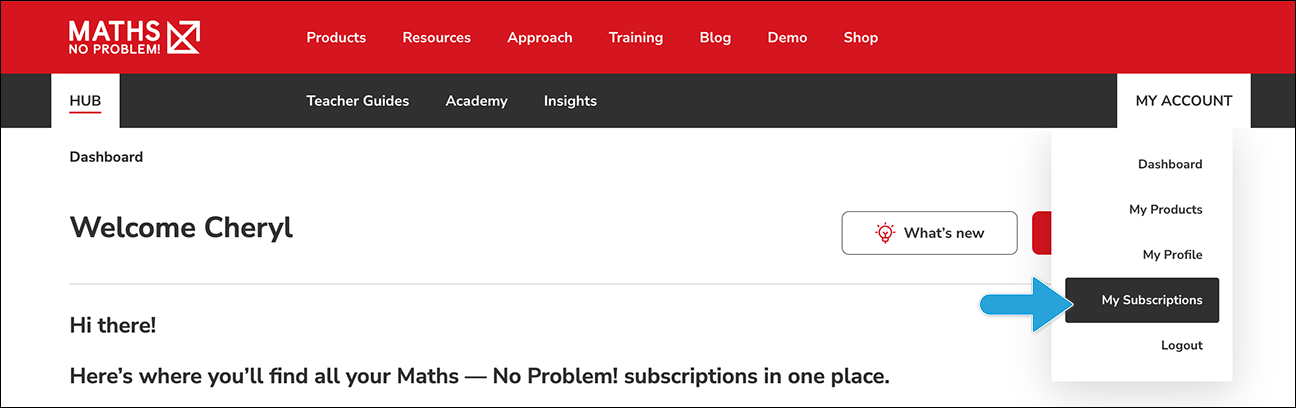
- Click the relevant subscription. On the subscription page, click the Subscribers tab and then click the Add Subscriber button. The status for any new subscribers invited to your subscription will show as pending until they accept their account invitation email and create a password.
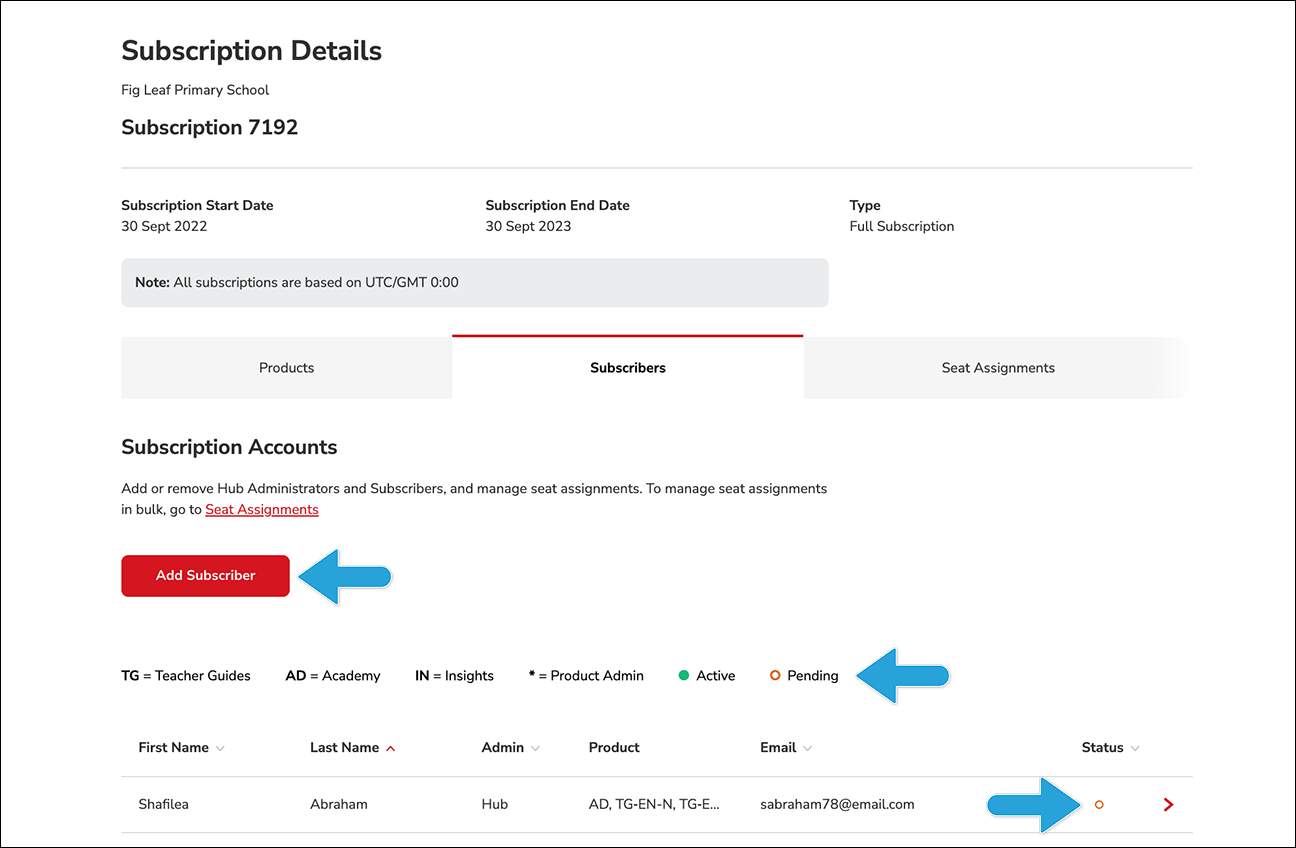
- Fill out the fields to add an individual to the subscription.
- Enter an email address for the individual. Instructions and login credentials will be based off of this email address.
- Then, enter the individual’s first and last name and select their Account Role from the dropdown menu. You can assign individuals to the role of either Hub administrator or subscriber.
Note: A Hub administrator manages subscribers, products and access to products within a specific subscription. A subscriber is a user who has been given access to a product or products within a specific subscription by an authorised Hub administrator.
- Click Add more users if you would like to add more than one individual at a time. If the individual you are adding is already in our system, they will be automatically added to your subscription without a duplicate account being created.
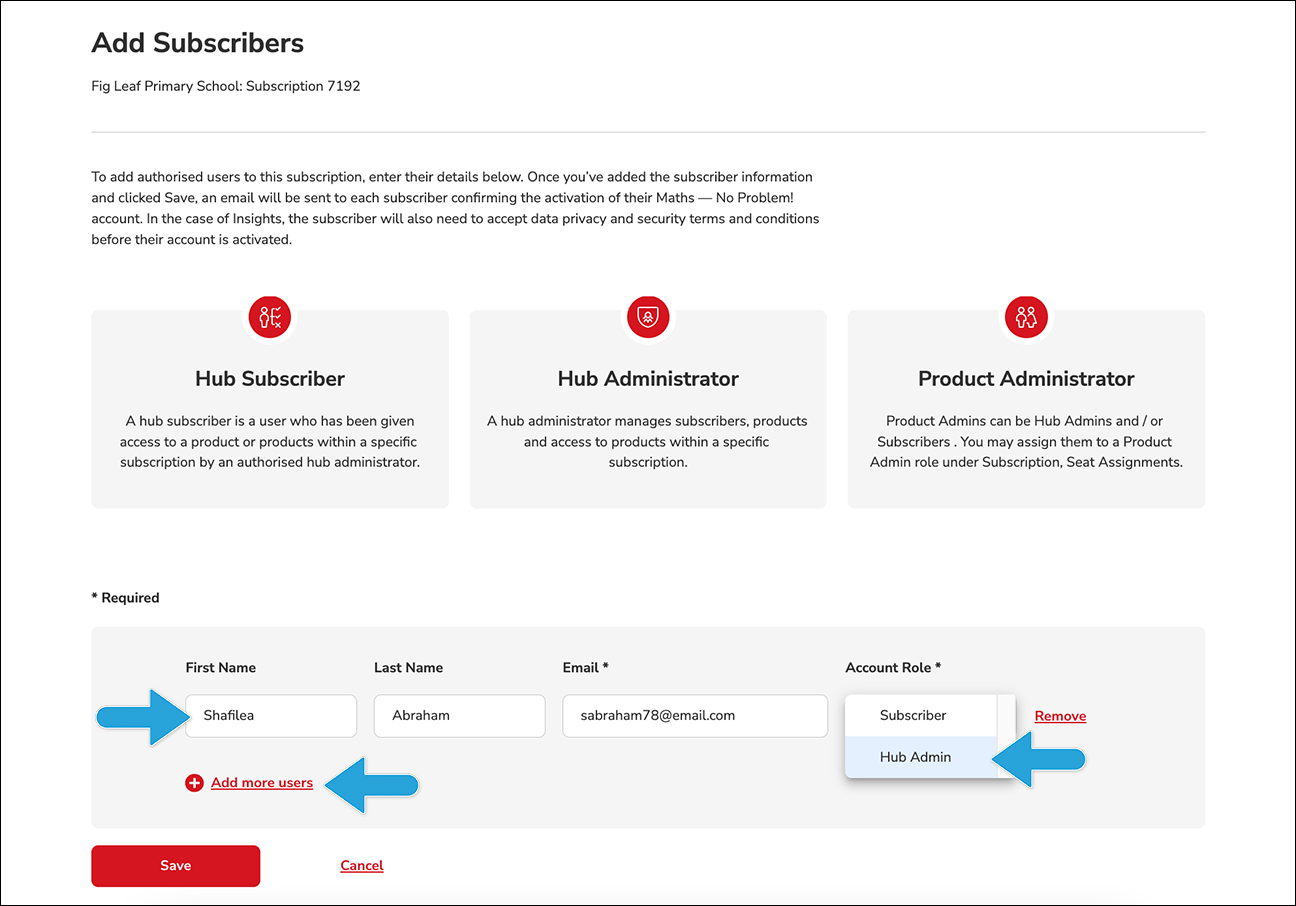
- Now it’s up to your subscriber to complete the following steps:
- Once your subscriber receives their email invitation, they should click on the Create Password link, which will direct your subscriber to a page on the Hub where they will need to create a unique password for their account.
- Their account will be activated once they have successfully created a password.
- On the date your subscription becomes active, a second email will be sent to your subscribers with a link to log in to the Hub.
Note: If you invite a new subscriber and your subscription is already active, they will receive their Create Password email and their Welcome email at the same time. Your new subscriber must first create their password in order to use the link to enter the Hub in their second email.
- Once your subscriber has accepted their account it will appear as Active.