This article will provide you some tips on how to make the most of Teacher Guides when sharing lessons on a whiteboard.
To access the Teacher Guides:
- Log into the Hub
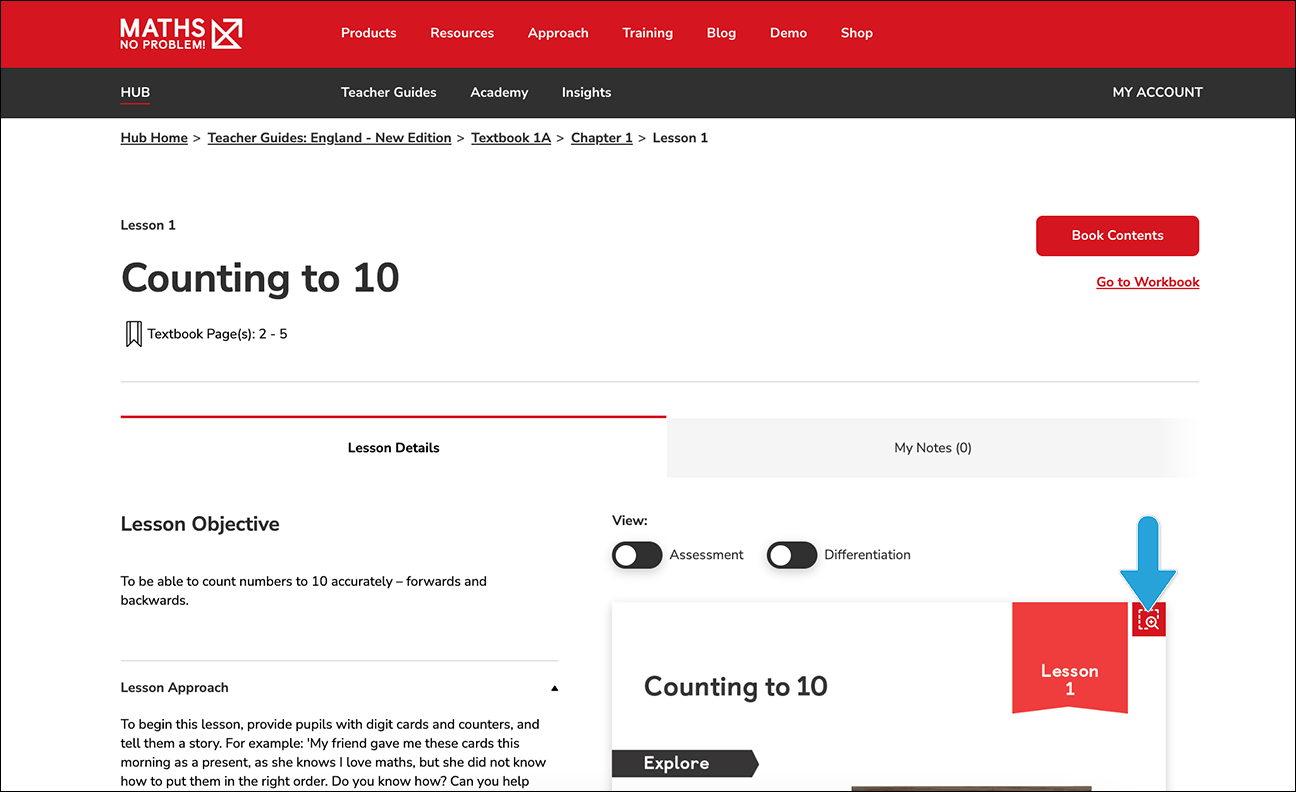
- Click Teacher Guides on the menu bar
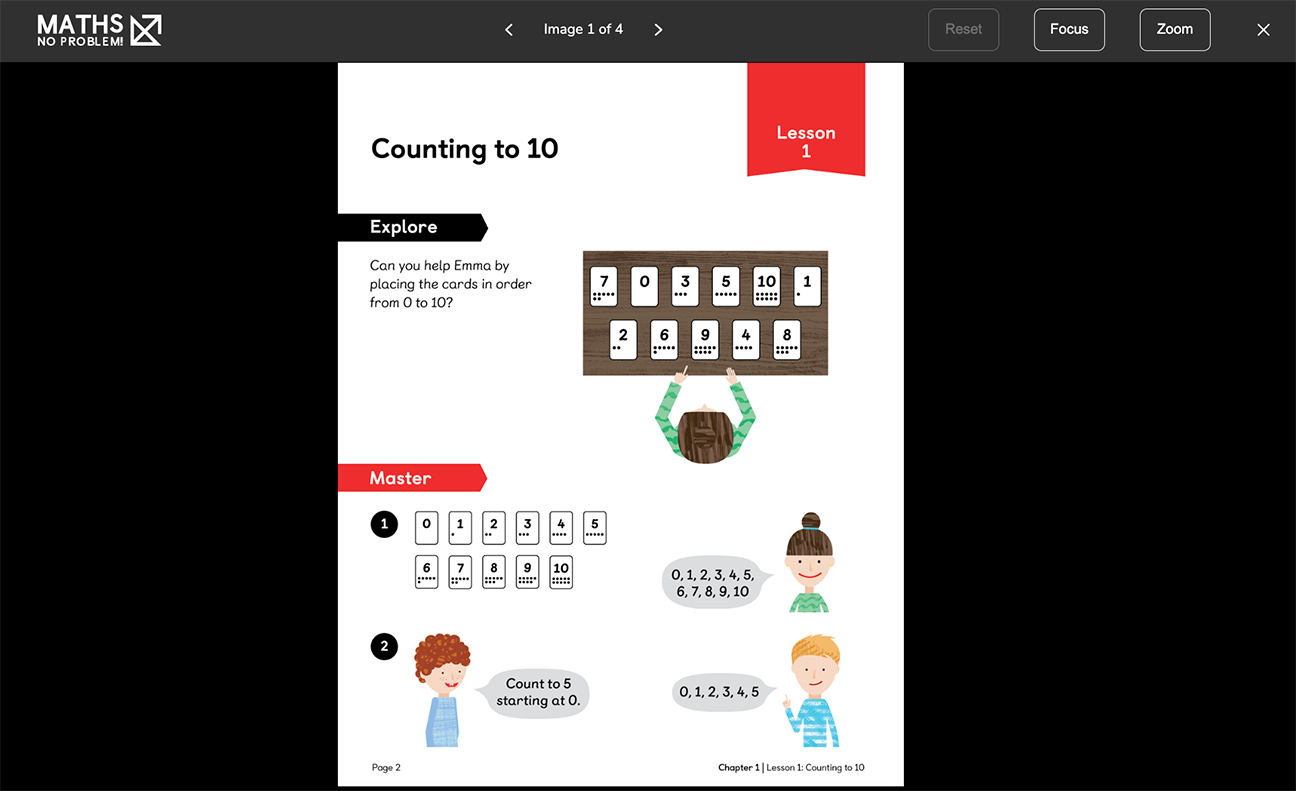
- Click the icon for the relevant textbook, chapter and lesson you would like to share
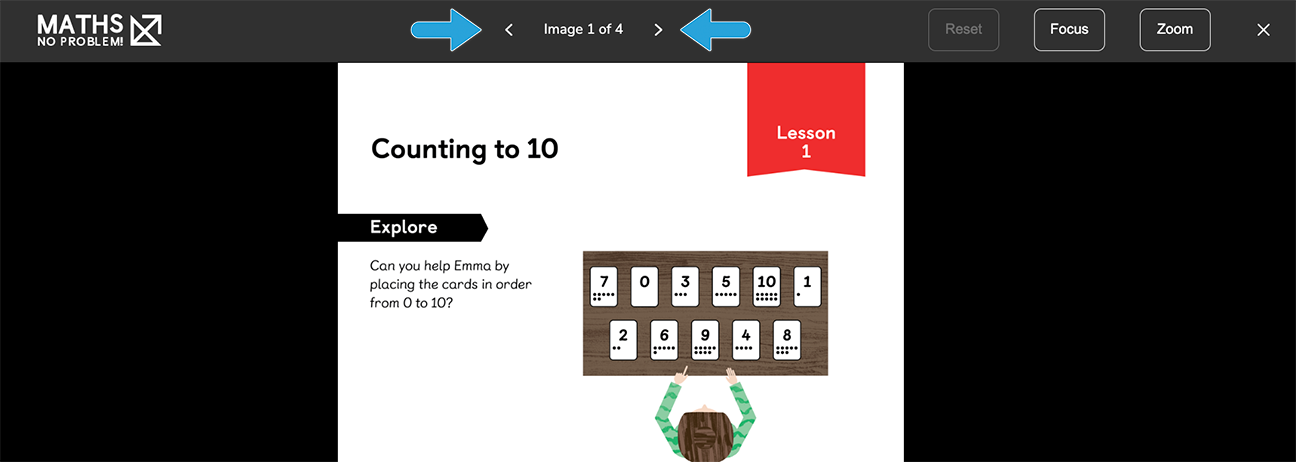
- Share the page to the whiteboard

- To show the full-screen view of the page only, click the magnifying glass icon at the top right-hand corner of the image, beside the Lesson number
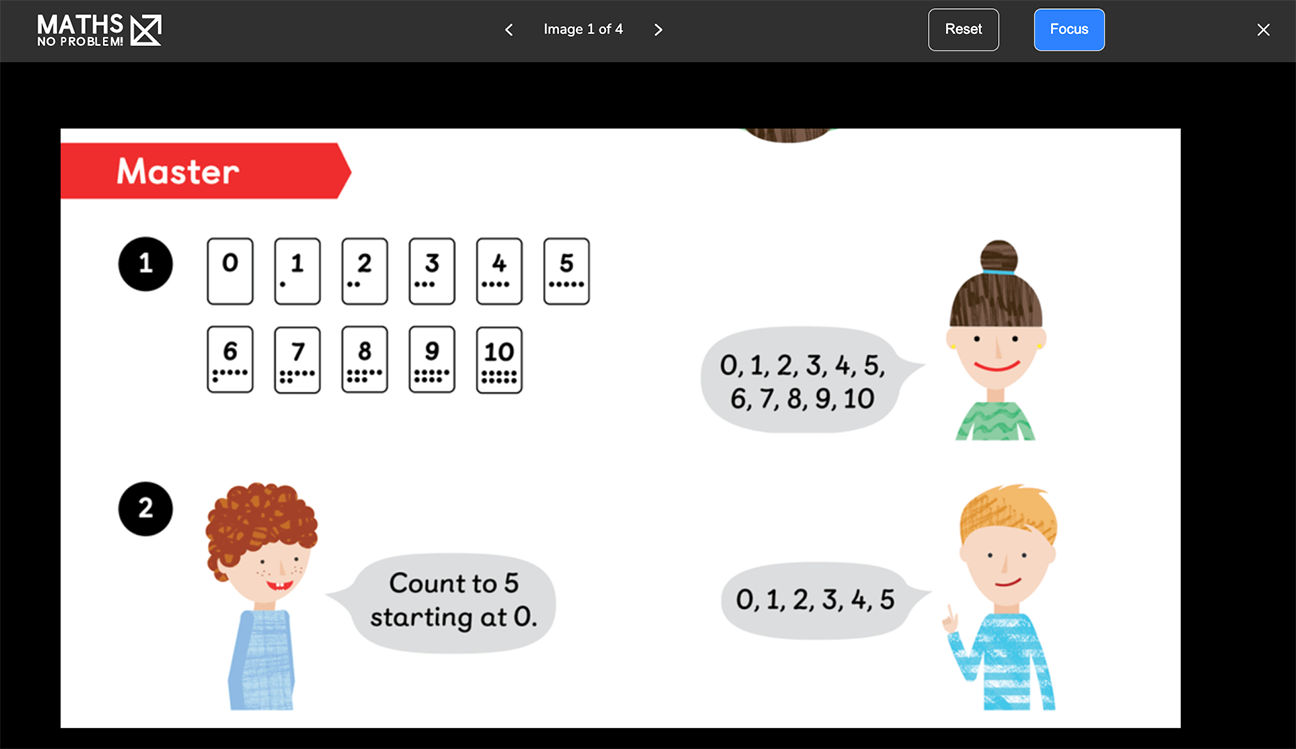
This will show the lesson page only, without any of the text from the Guidance section - To navigate through the pages, use the arrows in the navigation bar at the top of the screen

- To reveal only part of the page — for instance if you want to hide part of the page from pupils for the time being — click the Focus button and select the area of the page you want to make visible

- To return to the full-screen view, click the Reset button
- To zoom in and out, click the Zoom button
- To return to the full-screen view, click the Reset button