The following article describes the automatic academic year rollover procedure in Insights.
Insights gives administrators the flexibility to activate a new academic year whenever they are ready to do so. This allows them to set up all the new classes on their own time.
If the new academic year isn’t activated manually by administrators by the end of September (for schools in the UK), Insights will automatically trigger the automatic rollover procedure on 28 Sept. 2022 as a precaution.
Please refer to the following article to learn more about how to activate a new academic year.
If you have already activated your new academic year before the end of September, the automatic start date will not apply to you.
What is an automatic start date?
When your school starts using Insights, our system stores your assessment data according to academic years. If the new academic year isn’t activated manually by administrators before the end of September, Insights will automatically move your school to the next academic year to allow subscribers to get started on new academic year activities.
Note: In this article, we use 28 Sept. 2022, which is the automatic start date for UK schools.
Where can I see the automatic start date for my school?
You can find the date in two places:
- Under Manage Classes, select the current academic year tab. You’ll find the year’s date range under the title(1) and to the right of at-a-glance information (2).
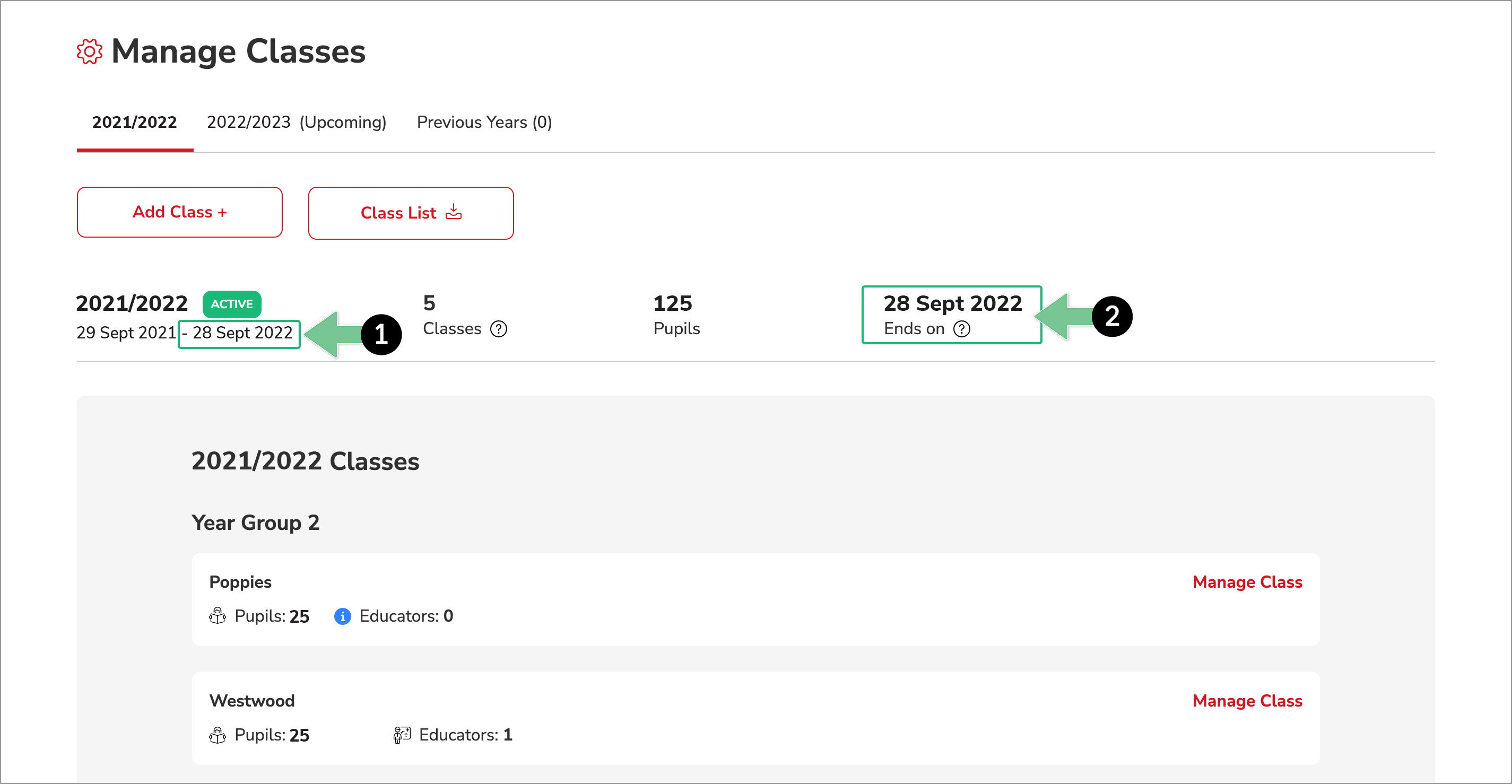
-
Similarly, under Manage Classes, select the upcoming academic year tab. You’ll find the automatic start date under the academic year information (2).
.jpg?width=655&name=Automatic-academic-year-rollover-procedure-Image%201b%20(2).jpg)
What if I want to start the academic year earlier than the automatic date?
Insights gives administrators the flexibility to activate a new academic year when they are ready to do so. This will allow them to set up all the new classes at their own time. Please refer to the following article to learn more about how to activate a new academic year.
What happens when a new academic year is automatically activated?
- Everyone’s dashboard will be updated so that they will see the new year as the active one
- An automated confirmation email will be sent out to all Insights users
- The new academic year will show as the active one on the Classes page and the first tab of the Manage Classes page. The previous academic year will be found under Previous Years tab on both pages.
- You will need to finish setting up your classes under the active academic year to allow educators to start using Insights for the new academic year. Please refer to these articles to found out how to create classes and how to assign pupils to a class.
Note: If you started to set up some classes, but didn't click the Activate Year button, any pupils you’ve already prepared won't be moved to their new classes.
Note: If you haven’t started setting up for the new academic year:
- Your subscribers and educators won't see any classes under the new academic year.
- You will need to set up classes and assign pupils. Please refer to these articles to found out how to create classes and how to assign pupils to a class