You can assign pupils to a class in four different ways:
-
When you create a new pupil profile
-
When you view a class list
-
When you view a pupil’s profile
-
When you bulk upload pupils using a CSV file
What is the best option for you?
I am creating a handful of new profiles for pupils who joined halfway through the academic year
- When creating a new pupil profile, you also have the option to select a classroom during the process. To create a new pupil profile manually, we recommend following the step-by-step guide for How to create a new pupil.
I have newly enrolled pupils this year who are not yet on Insights
- If you would like to upload new pupils into Insights for the first time, we recommend following the step-by-step guide for How to add new pupils and classes.
This is my first year using Insights and I need to assign many pupils to different Year Groups.
- If you would like to upload new pupils into Insights for the first time, we recommend following the step-by-step guide for How to add new pupils and classes.
I already have existing pupils on Insights and I need to assign them to their proper classes.
- If you would like to assign existing pupils to a class, we recommend following the step-by-step guide for How to assign pupils to a class.
I need to reassign a few pupils who were missed or incorrectly assigned.
- If you would like to assign an existing pupil to a new or a different class, we recommend following the step-by-step guide for How to edit a pupil profile.